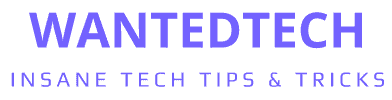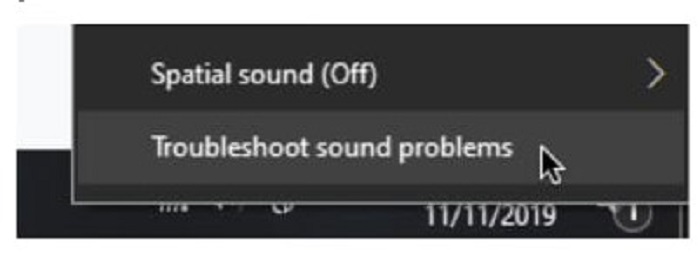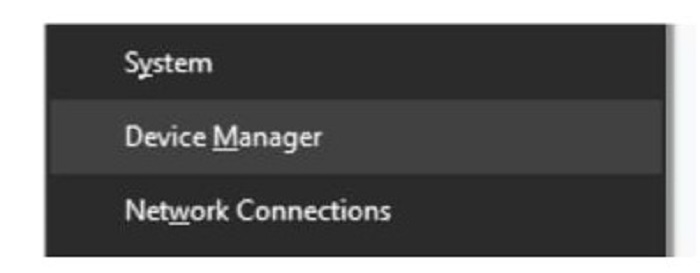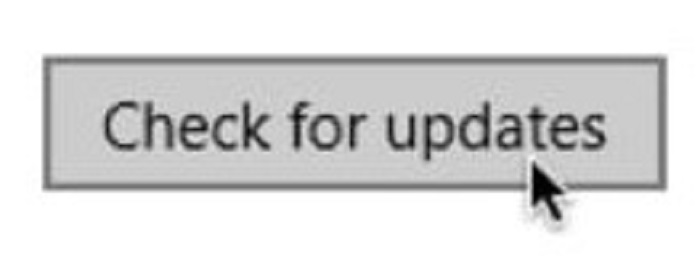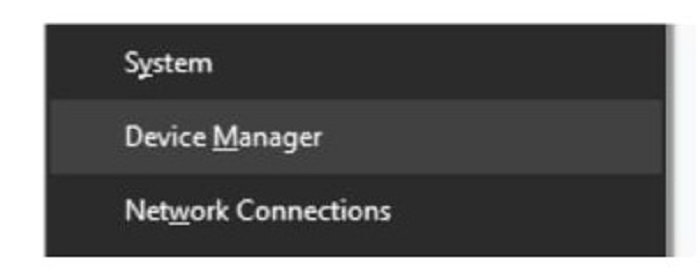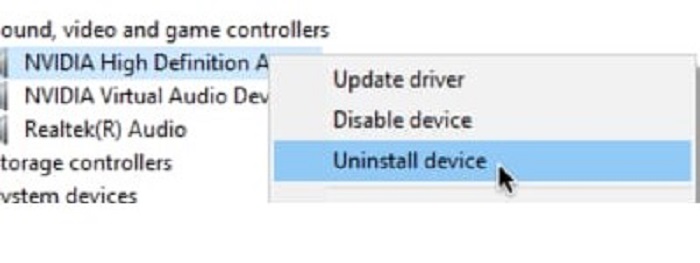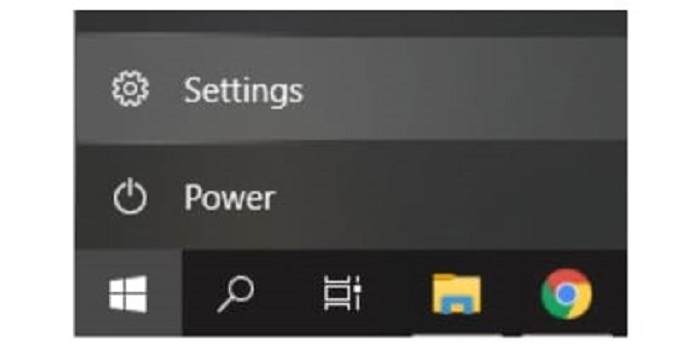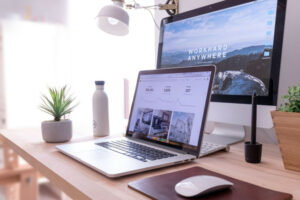Many Windows 10 users, particularly those who use HP or Dell laptops and PCs, experience the error “No Audio Output Device is installed.” This means you can’t listen to any sound on your computer, making it difficult to relax or possibly do your work.
The error is usually pops up with a red cross symbol next to the audio control in the system tray.
We’ll make sure to help you learn more about this error and show you the most effective ways to troubleshoot it in this article. Continue reading to learn how to resolve the “No Audio Output Device Installed” error.
See Also : Ways to Fix Straight Talk Phones Activated But No Service Issue
“What causes the No Audio Output Device is installed error “?
It’s difficult to point out a single cause for your audio not working correctly, as with most Windows 10 errors. A list of reported cases from various Windows 10 user reports is provided below.
- A major Windows 10 update came recently. You wouldn’t think it, but one of the most common causes of errors in Windows 10 is the updates themselves. While they bring a slew of new features, security patches, and other goodies, they can also wreak havoc on your system.
- Your audio drivers are either corrupt or out of date. Drivers are essential components of your device because they enable the functionality of connected devices by Microsoft. If your audio devices are corrupt, you will most likely be unable to use them properly.
- Your playback device has been off. You or another source may have turn off the playback device you’re attempting to use. As a result, the device’s audio will not play because Windows 10 does not recognize it.
- Your playback device isn’t plugged into the correct port. If the port you’re using is corrupt or not configured to be used on your system, the device you plugged into it will not work correctly.
- Your wireless device is not connected to your computer. To use, you must appropriately connect every piece of wireless technology to your computer. If you’re using wireless headphones, earbuds, or speakers, ensure you’ve followed the proper connection procedure.
Now that we’ve looked at some potential causes, it’s time to get to work. The methods listed below can be used to troubleshoot the “No Audio Output Device is installed” error on Windows 10.
Method 1: Use the audio troubleshooter in Windows 10.
Windows 10 includes several troubleshooters specializing in locating and resolving issues on your device.
Here’s how to launch the Windows 10 audio troubleshooter:
- In your system tray, right-click on the volume icon and select “Troubleshoot sound problems.”
- Wait for the troubleshooter to identify problems. If anything is there, you will be able to correct it with the click of a button.
- Check to see if your audio is still working.
See Also: PS5 Controller Issues: How To Fix Common Problems?
Method 2: Install the most recent audio driver.
It is critical to keep your drivers up to date at all times. They enable your computer to interact with third-party equipment and are essential to your system. If you’re getting the “No Audio Output Device Is Installed” error, it could be due to a problem with your audio drivers.
The steps to update your audio driver on Windows 10 are as follows:
- Press the Windows + X keys on your keyboard, then select Device Manager from the menu.
- Click the arrow next to the Sound, video, and game controllers menu to expand it.
- Right-click on your audio device in the list and select Update Driver.
- Allow Windows 10 to search for the most recent driver on your computer or online, then follow any on-screen instructions.
See Also : Best Linux for Old Laptops : Top Ten Options for You
Method 3: Uninstall your device’s driver manually.
If the update didn’t work, we recommend manually uninstalling your audio driver and letting Windows 10 reinstall it. Here’s what you need to do:
- Press the Windows + X keys on your keyboard, then select Device Manager from the menu.
- Click the arrow next to the Sound, video, and game controllers menu to expand it.
- Right-click on your audio device in the menu and select Uninstall device.
- Start your computer again. Windows 10 should re-download the most recent version of your audio device driver.
Method 4: Upgrade Windows 10 to the most recent version.
Some druggies report that simply streamlining the most recent interpretation of windows 10 resolved the error. As a bonus, you may access new and exciting features, improved security, and increased optimization.
- Use the Start menu or the Windows + I keyboard shortcut to launch the Settings application.
- Select Update & Security.
- Click the Check for updates button on the Windows Update tab.
- If there is a new update, select it by clicking the Install button.
- After successfully installing the latest Windows 10 update, you should see the volume icon, and your audio should be working again.
See Also : How to Install Third-Party Apps on LG Smart TV with Hardware and Software:
Conclusion
Because our guides are simple to follow and don’t require prior Windows 10 experience, anyone can perform all of these methods. Don’t forget to recommend us to anyone you know who has problems with their system.
If you still can’t solve the issue, it’s a sign that you’re dealing with hardware problems. This could mean that your audio device is corrupt or that the plug you’re using is corrupt or incompatible with the device.
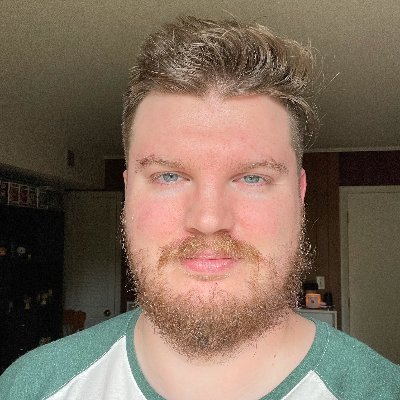
Jordan is the Phones Editor for WantedTech, covering all things phone-related. He’s written about phones for over five years and plans to continue for a long while to come. He loves nothing more than relaxing in his home with a book, game, or his latest personal writing project. Jordan likes finding new things to dive into, from books and games to new mechanical keyboard switches and fun keycap sets. Jordan tends to lurk on social media, but you can best reach him on Twitter.