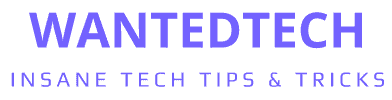Imagine this: You’ve just unboxed your sleek new Raycon earbuds, eager to dive into a world of crisp beats and clear podcasts on your Android phone. But there’s a snag — pairing them seems like deciphering an ancient code. You’re not alone; many face this hiccup, turning excitement into frustration. But fear not! We’re about to turn that tech tangle into a smooth, one-tap dance.
How to Pair Raycon Earbuds to Android Phone? To pair Raycon earbuds with an Android phone, start by holding the power button on the earbuds until the LED flashes blue. Then, on your phone, open Bluetooth settings, search for new devices and select your Raycons from the list to connect.
Get ready to master the art of pairing your Raycon earbuds with your Android device — and unleash the full potential of your auditory experience.
See Also: How to Install Keylogger Remotely on Android Phone?
Why Choose Raycon Earbuds for Your Android Phone?
Raycon earbuds are the unsung heroes for Android users, offering a seamless, wireless audio experience that’s as versatile as the Android ecosystem itself. With a robust Bluetooth connection, they promise minimal dropouts and lag, ensuring your tunes and calls stay crisp and clear. They’re not just about sound; Raycon earbuds boast a snug, ergonomic design, meaning they’re comfortable for all-day wear — perfect for Android users on the go. Plus, with intuitive touch controls, you can play, pause, or skip tracks with a simple tap, mirroring the ease-of-use Android is known for. And let’s not forget battery life; Raycon earbuds offer hours of uninterrupted listening, aligning with the long-lasting performance of your Android device. In short, Raycon earbuds and Android phones are a match made in tech heaven, offering a harmonious blend of convenience, quality, and endurance.
Preparing Your Raycon Earbuds for Pairing
Before you pair, ensure your Raycon earbuds are charged and ready to sync with your Android phone. Start by placing them in their charging case; you’ll know they’re charging when the LED indicators light up, a reassuring glow that promises readiness. 
See Also: How to Get Free Chips on WSOP Android: Strategies And Tips
Step-by-Step Guide to Pairing Raycon Earbuds with Android
Embarking on the journey of how to put raycons in pairing mode begins with your earbuds at the ready. Mastering how to pair raycons with your Android phone is a breeze. Initiating the raycon earbuds pairing mode is your first step to audio freedom.
Putting Raycon Earbuds into Pairing Mode:
To initiate raycon pairing mode, grab your fully charged Raycon earbuds. Once you’ve activated the raycon pairing mode, the next step is learning how to connect raycon earbuds to your device. Press and hold the power button on either earbud for about five seconds or until you see the LED indicator flash a steady blue. This is your cue that they’re ready to connect with your Android device. If they don’t enter pairing mode right away, don’t fret — just give the button a longer press, up to ten seconds, and they should comply. This simple yet crucial step is your gateway to wireless auditory bliss.
Connecting Raycon Earbuds to Your Android Phone:
Now, take your Android phone and unlock that gateway. Swipe down from the top of the screen to access the quick settings panel and tap the Bluetooth icon, lighting it up. Dive into the Bluetooth settings and hit ‘Pair new device’. Your phone is now scanning for devices like a digital bloodhound. 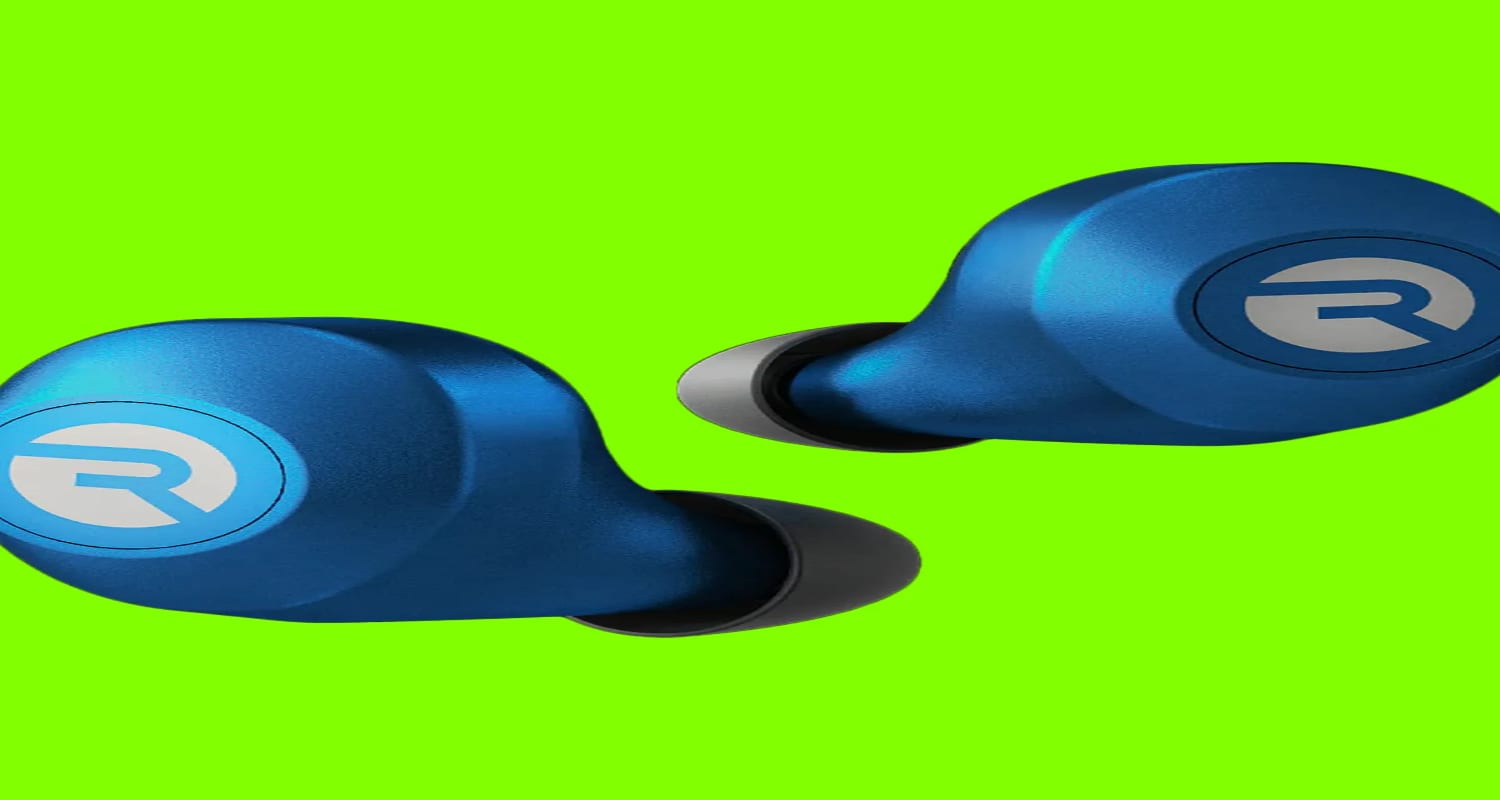
See Also: How To Delete BeNaughty Account On Android Phone?
Troubleshooting Common Pairing Issues
If Your Earbuds Won’t Enter Pairing Mode:
When your Raycon earbuds play hard to pair, start by giving them a soft reset. Place them back in the charging case for a few seconds, then try again. If they’re still stubborn, check for any LED activity; no lights could mean they need a charge. If they’re charged and still not responsive, a factory reset might be in order — consult your manual for the specific steps. Often, it’s as simple as holding down the power buttons for an extended period until the earbuds reset.
When Your Android Phone Can’t Find the Earbuds:
If your Android phone is playing hide and seek with your Raycon earbuds, first ensure Bluetooth is indeed on and searching. If they’re still incognito, reboot your phone — a fresh start can work wonders. Still no luck? Clear previous Bluetooth connections; your phone might be too loyal to past pairings. 
See Also: How to Download Melon App on Android: Get Access to K-Pop Hits
Tips for Maintaining a Stable Connection
To keep your Raycon earbuds and Android phone in perfect sync, treat them like best friends — keep them close. Avoid physical barriers like walls or pockets that can disrupt the Bluetooth handshake. Keep your earbuds’ firmware and your phone’s operating system up to date to speak the same tech language. Steer clear of Wi-Fi routers or other Bluetooth devices when you pair, as they can be chatty neighbors causing interference. And if your earbuds start acting like distant acquaintances, a quick reset of the Bluetooth connection can rekindle the relationship, ensuring your audio stays as stable as a rock.
See Also: How to Download Love Live Japanese Version on Android: Tutorial
FAQs
How do I put my Raycon earbuds into pairing mode?
Press and hold the power button on your earbuds until the LED light flashes blue, indicating they are in pairing mode.
What should I do if my Raycon earbuds won't connect to my Android phone?
Ensure your earbuds are charged, Bluetooth is enabled on your phone, and there are no physical obstructions. If issues persist, restart both devices and try pairing again.
Can I pair Raycon earbuds to multiple devices?
Yes, Raycon earbuds can be paired with multiple devices, but they can only be connected to one device at a time.
Why are my Raycon earbuds disconnecting from my Android phone?
Interferences like walls, distance, or other electronic devices can cause disconnections. Ensure your earbuds are within range and there's minimal interference.
How do I reset my Raycon earbuds if I'm experiencing pairing issues?
Place the earbuds in the charging case, then press and hold the power buttons for about 15 seconds until the LED indicators flash three times.
Conclusion
In the dance of digital connectivity, pairing your Raycon earbuds with your Android phone is a simple two-step routine. With just a few taps, you’re ready to immerse yourself in the seamless, high-fidelity audio that Raycon is celebrated for. Whether you’re syncing up for a morning jog or gearing up for a marathon podcast session, the connection is as reliable as it is clear. So, don’t let the fear of tech tangles hold you back. Give Raycon earbuds a try and step into a world where your music and calls hit the right notes, effortlessly in tune with your Android rhythm.
See Also: How to Cancel FitCoach Subscription on Android: A Guide

As the buyer’s guide editor for WantedTech Kris writes previews, reviews and assorted commerce content. Her work has also appeared on Yahoo, Anime Insider, Anime News Network and The Escapist, as well as a lengthy stint writing and editing things for The Pokémon Company. She still plays the games and seriously can’t believe there are almost 900 Pokémon now.