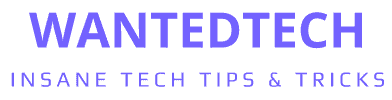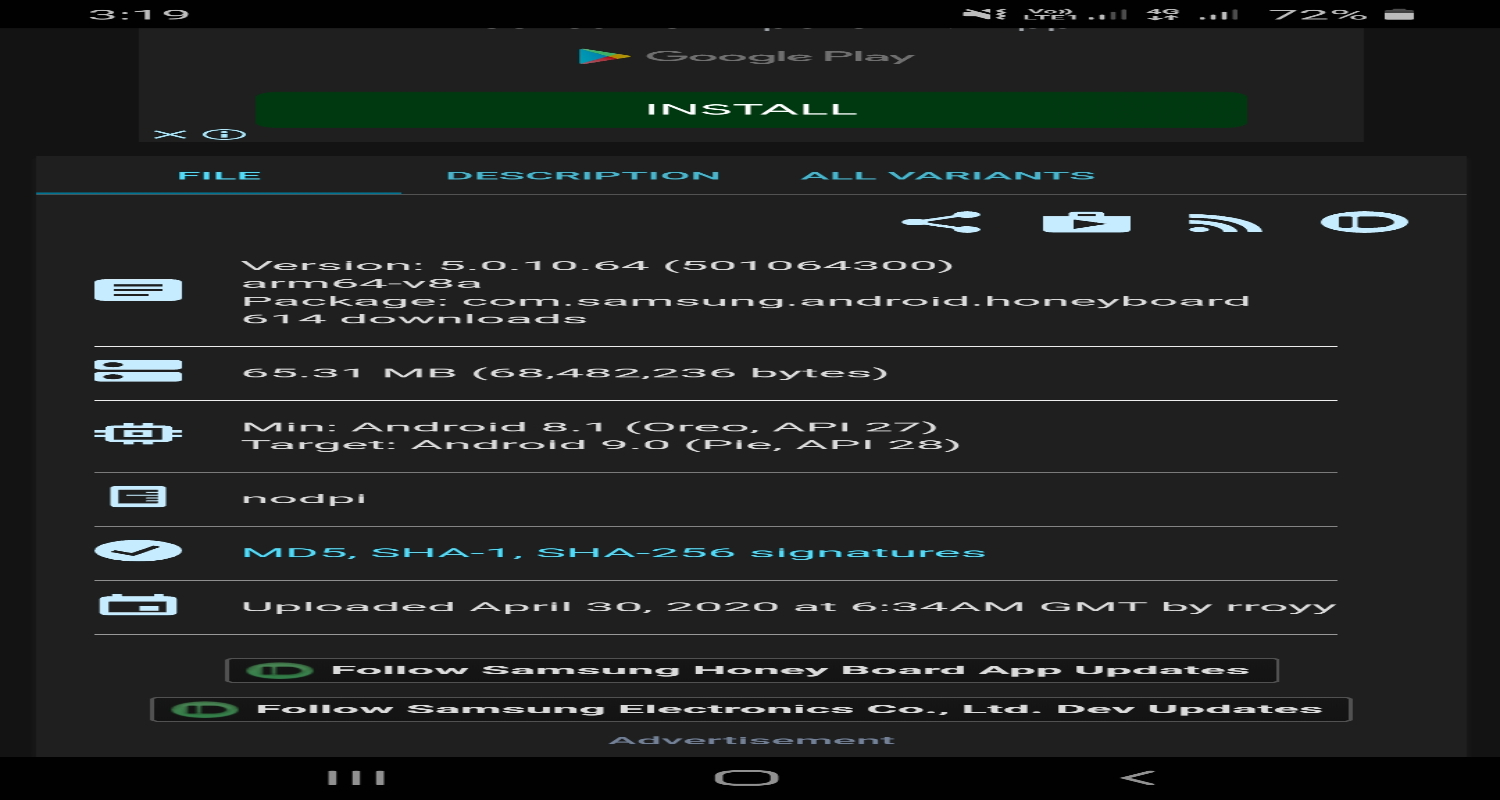Imagine typing on your Samsung device, and suddenly, you’re greeted with a perplexing error message from something called ‘Samsung Android Honeyboard’. Confusing, right? You’re not alone. Many Samsung users face this cryptic challenge, often feeling lost in the technical maze of their smartphones. This mysterious component, lurking within your device, can be the source of frustration and confusion. But what if I told you that understanding and mastering this feature could transform your Samsung experience, making it smoother and more intuitive?
What is Samsung Android Honeyboard used for? Samsung Android Honeyboard is the core component of Samsung’s Honeyboard keyboard, designed to enhance typing efficiency on Samsung devices by processing and transferring the information you input to execute desired tasks seamlessly.
In this guide, we’re diving deep into the world of Samsung Android Honeyboard. We’ll unravel its mysteries, tackle common issues, and unlock its full potential, ensuring your Samsung journey is as seamless as it should be.
See Also: What is RilNotifier App on Android? A Detailed Exploration
What is Samsung Honeyboard?
Often, users ask, ‘what is android honeyboard?’ Samsung Honeyboard, at its core, is more than just a keyboard for your Samsung device; it’s a gateway to a more intuitive and efficient typing experience. This isn’t your average keyboard. It’s a smart, adaptive tool, designed to understand and enhance your typing habits.
What sets Honeyboard apart is its ability to learn and adapt. As you type, it analyzes your style, learning your most frequently used words and phrases. This isn’t just about predicting the next word you might type; it’s about understanding your unique communication style and making typing not just faster, but also more personalized.
But Honeyboard’s intelligence doesn’t stop there. It’s equipped with features like auto-correct and predictive text, which are staples in modern keyboards, but with a twist. These features are fine-tuned to align with your personal typing quirks, turning a standard keyboard into your personal typing assistant.
Moreover, Honeyboard is deeply integrated into the Samsung ecosystem, ensuring seamless functionality across various Samsung apps and services. Whether you’re sending a quick text, typing an email, or searching for something online, Honeyboard is there, quietly working in the background to make your digital interactions smoother and more efficient.
In essence, Samsung Honeyboard is more than just a tool for input; it’s an intelligent companion that evolves with you, enhancing every tap, swipe, and keystroke on your Samsung device.
Common Issues and Error Messages with Samsung Honeyboard
Navigating the world of Samsung Honeyboard can sometimes feel like a high-tech obstacle course, with error messages and glitches popping up when you least expect them. One such issue that users often report is related to ‘used com.samsung.android.honeyboard’. Let’s dive into some of these common issues, including this specific error, and arm you with the know-how to tackle them head-on.
The Infamous “Honeyboard Has Stopped” Error
One of the most common roadblocks users encounter is the dreaded “Honeyboard has stopped” message. This error typically pops up out of the blue, bringing your typing to a grinding halt. It’s often caused by minor software glitches or conflicts within the system.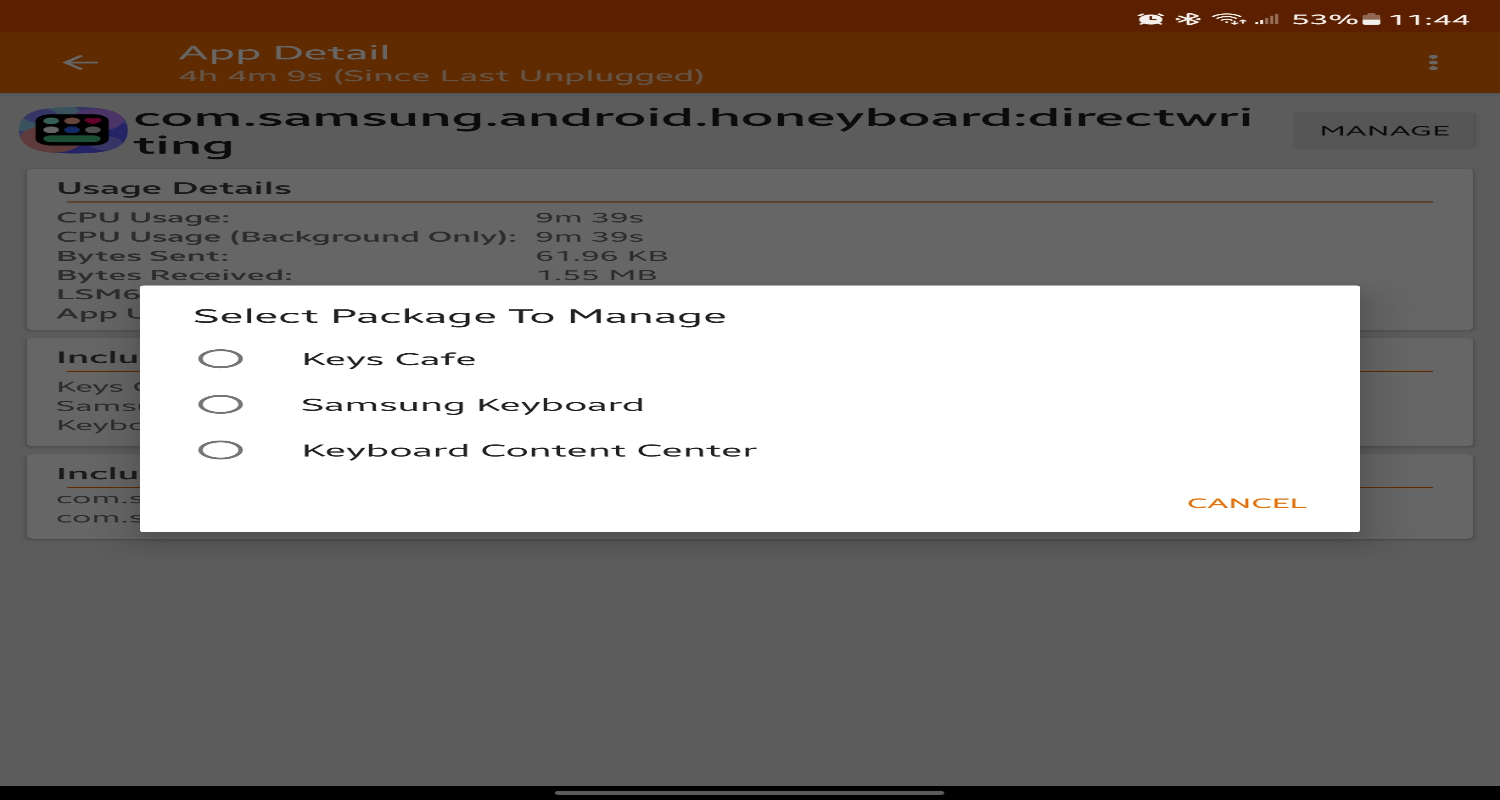
Keyboard Lag and Unresponsiveness
Another frequent issue is keyboard lag or unresponsiveness. This can be particularly frustrating when you’re in the middle of an important message or email.
Speedy Solution: Start by checking for any available updates for Honeyboard or your device’s software. Outdated software can often lead to performance issues. If updates don’t resolve the issue, consider resetting the keyboard settings to default. This can often clear up any misconfigurations causing the lag.
Auto-Correct and Predictive Text Glitches
Auto-correct and predictive text are supposed to be your allies, but sometimes they turn into foes, acting erratically or not functioning as expected.
Troubleshooting Tip: Dive into the Honeyboard settings and recalibrate the auto-correct and predictive text features. Sometimes, toggling these features off and on can reset their algorithms, improving their accuracy and responsiveness.
Persistent Problems: Factory Reset as a Last Resort
If all else fails and Honeyboard continues to be a thorn in your side, a factory reset of your device might be the final frontier. Remember, this will erase all data on your device, so it’s crucial to back up your important files before taking this step.
In conclusion, while Samsung Honeyboard is a powerful tool, it’s not immune to the occasional hiccup. Armed with these tips and tricks, you can navigate these issues with confidence and keep your digital communication flowing smoothly.
Safety and Security Concerns with Samsung Honeyboard
In an era where digital privacy is more than just a buzzword, it’s natural to have concerns about the safety and security of any app that processes your personal data. With Samsung Honeyboard, a key aspect to consider is its unique identifier, often referred to as “android.uid.honeyboard”. This identifier is crucial for managing app permissions and ensuring data security within your device.
Data Collection: A Necessary Evil?
At the heart of Honeyboard’s efficiency is its ability to learn from your typing habits. This means it needs to collect data on what you type. However, this thought can be unsettling. What happens to this data? Could it fall into the wrong hands?
Samsung understands these concerns and has put robust measures in place to ensure your data’s safety. The data collected by Honeyboard is stored locally on your device and is not transmitted to external servers. This local storage approach minimizes the risk of data breaches and unauthorized access.
Samsung’s Assurance: Your Privacy Is Paramount
Samsung has a strong stance on user privacy and data security. The company assures that the data collected by Honeyboard is used solely for enhancing your typing experience and is not used for any other purposes. Furthermore, Samsung complies with all relevant privacy laws and regulations, ensuring that your data is handled responsibly.
Transparency and Control: In Your Hands
To give users peace of mind, Samsung provides transparency and control over the data collection process. You can access the Honeyboard settings to see what data is being collected and even opt-out of certain data collection features if you prefer. This level of control ensures that you are in the driver’s seat when it comes to your digital privacy.
In conclusion, while safety and security concerns are valid in the context of any smart application, Samsung Honeyboard is designed with your privacy and security as a top priority. With Samsung’s assurances and the control provided to you, you can use Honeyboard with confidence, knowing that your data is secure and your privacy respected.
Downloading and Setting Up Samsung Honeyboard
Getting the Honeyboard service up and running on your device is a straightforward process. Here’s a step-by-step guide to downloading, installing, and setting it as your default keyboard, ensuring a smoother typing experience.
Step 1: Downloading Honeyboard
First things first, you need to download the Honeyboard app. It’s available on the Samsung Galaxy Store, ensuring you’re getting the official and secure version.
- Open the Galaxy Store: Tap on the Galaxy Store icon on your Samsung device.
- Search for Honeyboard: Use the search bar to find ‘Samsung Honeyboard’.
- Download: Once you find the app, click on the download button. Wait for the installation to complete.
Step 2: Installing Honeyboard
After downloading, the app will automatically install. If it doesn’t, you can manually initiate the installation:
- Open Downloads: Navigate to your ‘Downloads’ folder.
- Find the Honeyboard APK: Look for the downloaded Honeyboard APK file.
- Install the App: Tap on the APK file and follow the on-screen instructions to install.
Step 3: Setting Honeyboard as the Default Keyboard
Now that Honeyboard is installed, the next step is to set it as your default keyboard.
- Open Settings: Go to the ‘Settings’ app on your device.
- Navigate to General Management: Scroll down and find ‘General Management’.
- Select Language and Input: Tap on ‘Language and Input’.
- Choose Default Keyboard: Find ‘Default Keyboard’ and tap on it.
- Select Honeyboard: From the list of keyboards, select ‘Samsung Honeyboard’.
Step 4: Customizing Your Keyboard
With Honeyboard set as your default, you can now customize it to your liking:
- Access Honeyboard Settings: Long press on any text input area and tap on the settings icon on the keyboard.
- Customize: Explore various settings like themes, auto-correct, and more to personalize your typing experience.
And there you have it! You’ve successfully downloaded, installed, and set up Samsung Honeyboard as your default keyboard. Now, you’re all set to enjoy a more personalized and efficient typing experience on your Samsung device.
Fixing ‘Com Samsung Android Honeyboard Has Stopped’ Error
Among the common queries from users is ‘what is com.samsung.android.honeyboard’, especially when they encounter the ‘Com Samsung Android Honeyboard has stopped’ error. This error can be a real headache, but fear not! There are several tried-and-true methods to resolve this issue.
Solution 1: Restart Your Device
Sometimes, the simplest solution is the most effective. Restarting your device can resolve a multitude of issues, including this error.
- Press and Hold the Power Button: Hold it until the power menu appears.
- Select ‘Restart’: Tap on ‘Restart’ to reboot your device.
- Wait for the Reboot: Once your device restarts, check if Honeyboard is functioning properly.
Solution 2: Clear Honeyboard’s Cache and Data
Clearing the cache and data of the Honeyboard app can often fix this error by removing corrupted data.
- Go to Settings: Open the ‘Settings’ app on your device.
- Navigate to Apps: Scroll down and select ‘Apps’ or ‘Application Manager’.
- Find Honeyboard: Scroll through the list of apps and tap on ‘Samsung Honeyboard’.
- Clear Cache and Data: First, tap ‘Clear Cache’, then ‘Clear Data’.
Solution 3: Update Honeyboard and Your Device
Outdated software can lead to compatibility issues, so ensuring everything is up-to-date is crucial.
- Check for Honeyboard Updates: Open the Galaxy Store, search for Honeyboard, and update if available.
- Update Your Device: Go to ‘Settings’, then ‘Software Update’, and tap on ‘Download and Install’ to update your device.
Solution 4: Reset Keyboard Settings
Resetting the settings of Honeyboard to their default state can also resolve this error.
- Open Honeyboard Settings: Go to ‘Settings’, then ‘General Management’, and select ‘Language and Input’.
- Reset Settings: Find Honeyboard settings and select ‘Reset to Default Settings’.
Solution 5: Reinstall Honeyboard
If all else fails, reinstalling Honeyboard might be the key.
- Uninstall Honeyboard: Go to ‘Settings’, ‘Apps’, find Honeyboard, and select ‘Uninstall’.
- Reinstall Honeyboard: Download and install Honeyboard again from the Galaxy Store.
By following these steps, you should be able to resolve the ‘Com Samsung Android Honeyboard has stopped’ error and get back to a seamless typing experience on your Samsung device. Remember, troubleshooting is a process of elimination, so if one solution doesn’t work, simply move on to the next!
Disabling and Uninstalling Samsung Honeyboard
There might come a time when you need to disable or completely uninstall Samsung Honeyboard from your device. Whether it’s due to persistent issues or simply a preference for a different keyboard, here’s how you can do it, along with some reasons why it might be necessary.
Disabling Honeyboard
Disabling Honeyboard is straightforward and doesn’t involve uninstalling the app. This can be useful if you’re troubleshooting or just want to try out a different keyboard.
- Open Settings: Head to the ‘Settings’ app on your Samsung device.
- Navigate to General Management: Scroll down and select ‘General Management’.
- Select Language and Input: Tap on ‘Language and Input’.
- Choose Default Keyboard: Find ‘Default Keyboard’ and tap on it.
- Select Another Keyboard: Choose an alternative keyboard from the list. This action will disable Honeyboard as the default.
Uninstalling Honeyboard
In some cases, you might want to completely remove Honeyboard from your device. This is a bit more involved than simply disabling it.
- Go to Settings: Open the ‘Settings’ app.
- Access Apps or Application Manager: Scroll to find ‘Apps’ or ‘Application Manager’.
- Find Honeyboard: Scroll through your apps list to find ‘Samsung Honeyboard’.
- Uninstall: Tap on Honeyboard and select ‘Uninstall’. Confirm the action if prompted.
When and Why to Disable or Uninstall
- Troubleshooting: If you’re experiencing persistent issues with Honeyboard, disabling or uninstalling it can be a part of your troubleshooting process.
- Preference: You might prefer another keyboard that better suits your typing style or offers features that Honeyboard doesn’t.
- Performance Issues: In rare cases, Honeyboard might affect your device’s performance, prompting a need to disable or uninstall it.
Remember, disabling or uninstalling Honeyboard is reversible. You can always re-enable it or reinstall it from the Galaxy Store if you change your mind.
FAQs
What is Samsung Android Honeyboard?
Samsung Android Honeyboard is the official keyboard software for Samsung devices. It enhances typing efficiency by learning your typing habits and providing features like predictive text and auto-correction.
How do I fix the 'Honeyboard has stopped' error?
To fix this error, try restarting your device, clearing the Honeyboard app cache, updating the app and your device's software, or resetting the keyboard settings. If these steps don't work, consider reinstalling Honeyboard.
Can I disable or uninstall Samsung Honeyboard?
Yes, you can disable Honeyboard by setting another keyboard as the default in your device settings. To uninstall, go to 'Settings', find Honeyboard under 'Apps', and select 'Uninstall'.
Is Samsung Honeyboard safe to use?
Yes, Samsung Honeyboard is safe. It stores data locally on your device and doesn't transmit it externally, ensuring your personal information remains secure.
How do I update Samsung Honeyboard?
To update Honeyboard, visit the Galaxy Store, search for Honeyboard, and if an update is available, download and install it. Also, keep your device's software updated for optimal performance.
Final Thoughts and Recommendations on Samsung Honeyboard
As we wrap up our exploration of Samsung Honeyboard, it’s clear that this keyboard is more than just a typing tool; it’s a dynamic and intelligent feature that can significantly enhance your experience on a Samsung device. Whether you’re a fast-paced texter or a meticulous email composer, Honeyboard has the potential to streamline your digital communication.
Embrace the Learning Curve
Honeyboard’s learning capabilities are one of its strongest assets. Give it time to adapt to your typing style. The more you use it, the more it learns, and the better it gets at predicting and correcting your text.
Keep It Updated
Regular updates are vital for maintaining Honeyboard’s performance and security. Always keep an eye out for updates in the Galaxy Store and ensure your device’s software is up-to-date to enjoy a seamless experience.
Customize for Comfort
Don’t forget to dive into Honeyboard’s settings. Personalize it to suit your preferences. From themes to keyboard layouts, tweaking these settings can make your typing experience more enjoyable and efficient.
Back-Up Your Data
If you’re heavily reliant on Honeyboard’s learned predictions and corrections, regularly backing up your device’s data is a good practice. This ensures you don’t lose your personalized settings in case of a device reset or switch.
In conclusion, Samsung Honeyboard is a robust, adaptable, and user-friendly keyboard that can significantly enhance your typing experience on Samsung devices. With a bit of customization and regular maintenance, it can become an indispensable tool in your daily digital interactions.

Working as a part of the Optimist content marketing team to help B2B SaaS companies grow their audience and customers.