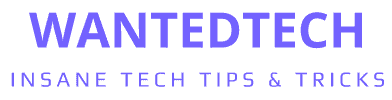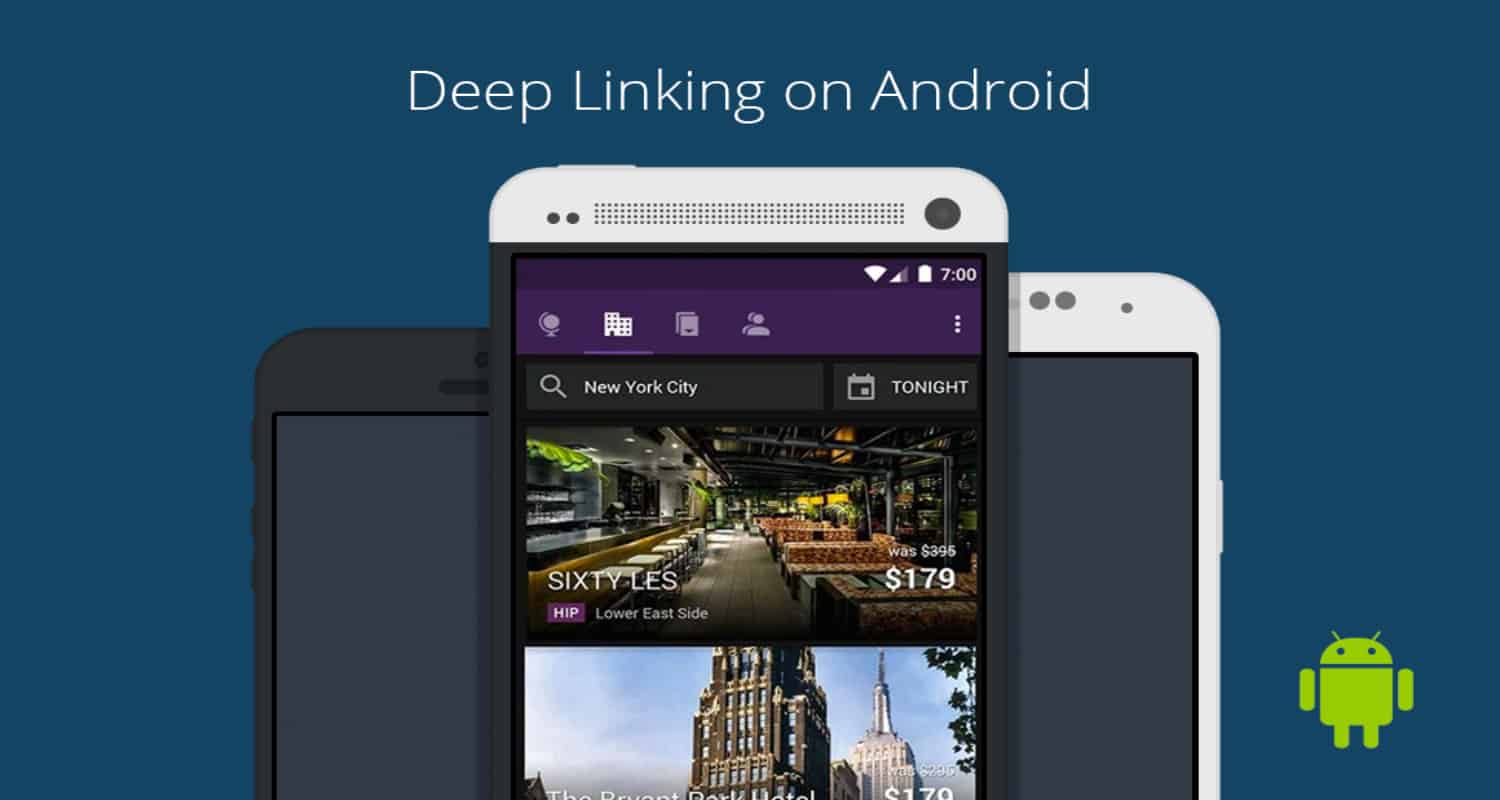Have you ever clicked a link in an app and magically landed on a webpage? That seamless transition is the handiwork of a hidden gem in your Android device, known as AppLinker. But what happens when this unsung hero malfunctions? Suddenly, you’re trapped in a frustrating loop, unable to bridge the gap between apps and the web. This is more than an inconvenience; it’s a disruption to your digital flow. Fear not, for understanding and mastering AppLinker is simpler than you think.
What is AppLinker Android? AppLinker is a system app in Android devices, facilitating the smooth transition between apps and web pages, ensuring a seamless user experience.
Let’s dive into the world of AppLinker, unravel its mysteries, and restore your seamless digital experience.
See Also: What is App Spotlight on My Android Phone? Enhancing Experience
Understanding AppLinker: Definition and Functionality
At its core, AppLinker is like the backstage crew of a theater – unseen but essential. It’s a system application embedded within Android devices, playing a pivotal role in how your apps interact with the web. Imagine you’re using a social media app and you click on a link. Instead of just staring at the link, wondering what to do next, AppLinker jumps into action. It seamlessly opens your web browser, taking you directly to the linked page. This might seem trivial, but it’s a crucial part of your user experience.
But how does AppLinker work its magic? It’s all about intent. No, not your personal intentions, but Android’s ‘Intents’ system. This system is like a messenger, passing information between apps. When you tap a link, the applinker app sends an ‘Intent’ to AppLinker, which then interprets this request and opens the web page in a browser. It’s a smooth, behind-the-scenes process that makes your digital life feel a bit more connected and a lot less clunky.
Moreover, AppLinker isn’t just about opening web pages. It’s a versatile tool, facilitating various interactions between apps and the web. Whether it’s opening a map location from a text message or playing a video from an email link, AppLinker handles these tasks with ease. It’s the unsung hero, quietly ensuring your Android experience is smooth, efficient, and hassle-free. Learn more about how Android’s ‘Intents’ system works to facilitate this process.
Locating AppLinker on Your Device
Finding AppLinker on your Android device is like embarking on a mini treasure hunt. It’s there, but not immediately visible. Here’s how you can uncover it:
- Start with Settings: Dive into the settings of your Android device. This is your control room.
- Application Manager Awaits: Navigate to the Application Manager. Think of it as a directory of all the apps residing in your device.
- The Hidden Realm of System Apps: Tap on the three vertical dots in the corner of the screen. This is where you enter the realm of System Apps, the hidden world within your device.
- Seek and You Shall Find: Scroll through the list until you spot AppLinker. It’s like finding Waldo in a sea of applications. For a detailed guide on navigating your device’s settings, check out how to use and customize Emergency Mode on Samsung.
Remember, AppLinker won’t be lounging on your home screen. It’s a system app, designed to operate from the shadows, making your experience smoother without any fanfare.
Permissions and Safety of AppLinker
When it comes to permissions, AppLinker is not a greedy app. It asks for just what it needs – access to your Storage and Phone. Why? To seamlessly open web pages from apps and vice versa. It’s like a librarian who needs access to the books to help you find what you need.
However, like any app, it’s not immune to glitches. If AppLinker starts acting up, it’s usually a sign of a broader system issue, not a nefarious plot by the app itself. In the rare event that it does cause problems, remember, it’s not the app going rogue, but perhaps a hiccup in the system that needs attention.
Troubleshooting Common AppLinker Issues
Navigating through AppLinker issues can feel like solving a puzzle. Let’s break down some common problems and their practical solutions:
The AppLinker Hack Approach:
- Symptom: You’re looking for a quick, unconventional fix for a persistent AppLinker issue.
- Solution: Sometimes, community forums and tech blogs offer ‘hacks’ or workarounds that aren’t official but can be effective. These might include specific settings tweaks or using third-party apps to manage link behavior. Remember, while these ‘applinker hacks’ can be handy, they should be used with caution and understanding of potential risks.
-
The Case of the Non-Responsive Links:
- Symptom: You tap a link, and nothing happens. It’s like knocking on a door that won’t open.
- Solution: Start with a simple device restart. It’s the digital equivalent of ‘have you tried turning it off and on again?’ More often than not, this can shake loose any temporary glitches.
-
The Mysterious Disappearance:
- Symptom: AppLinker seems to have vanished. It’s like a magic trick, but not a fun one.
- Solution: Check if AppLinker is disabled. Head back to the System Apps (remember the treasure hunt?). If you find AppLinker snoozing there, wake it up by enabling it.
-
The Stubborn Link That Won’t Open in the Right App:
- Symptom: Links open, but in the wrong app or browser. It’s like taking the wrong exit on a highway.
- Solution: Clear the defaults. Go to Settings > Apps, find your browser or the app that’s hijacking your links, and clear its default settings. This resets the path, guiding links to open where they should. For more insights on managing your Android settings, you can learn about tracking SIM cards which might provide additional context.
-
The Slow Link Syndrome:
- Symptom: Links open, but at a snail’s pace. It’s like waiting for water to boil.
- Solution: Clear the cache of the app from which you’re trying to open the link. Over time, app caches can become digital landfills. A good clean-up can work wonders.
-
The Update Dilemma:
-
The Factory Reset Last Resort:
- Symptom: You’ve tried everything, but AppLinker is still in a funk.
- Solution: As a last resort, consider a factory reset. It’s the big red button of solutions – effective but drastic. Backup your data before you take this leap.
Remember, most AppLinker issues aren’t signs of a major problem. They’re usually just minor hiccups that can be resolved with a bit of troubleshooting savvy.
Uninstalling AppLinker: Methods and Considerations
Sometimes, you might think about uninstalling AppLinker. Maybe it’s acting up, or you’re just curious. But before you embark on this digital surgery, let’s weigh the methods and potential impacts.
Method 1: The Root Route
- Step 1: Root your device. It’s like getting a master key to your device’s software. But beware, this voids warranties and carries risks.
- Step 2: Once rooted, use a system app remover tool. It’s like having a scalpel for software.
- Step 3: Locate AppLinker (usually listed as com.sec.android.app.applinker) and uninstall it.
Method 2: The ADB Command
- Step 1: Enable USB Debugging on your device. It’s in the Developer Options.
- Step 2: Connect your device to a PC and use Android Debug Bridge (ADB) commands to remove AppLinker.
Considerations Before Uninstalling:
- Impact on Functionality: AppLinker is a cog in the Android machine. Removing it might disrupt the seamless interaction between apps and web links.
- System Stability: Uninstalling a system app can be like removing a brick from a Jenga tower. It might stand, or it might wobble.
- Updates and Security: Post-uninstallation, certain updates might not play well with your now-modified system.
In essence, uninstalling AppLinker is not a decision to be taken lightly. It’s akin to deciding to remove a part of your car’s engine. Sure, the car might still run, but it won’t be the smooth ride it was designed to be. If you do decide to proceed, tread carefully and be aware of the potential bumps on the road.
Advanced Solutions: Factory Reset and Repair Tools
When you’ve tried every trick in the book and AppLinker still acts like a stubborn lock that won’t budge, it’s time to consider the big guns: factory reset and repair tools.
Factory Reset: The Clean Slate Approach
- When to Use: If AppLinker (or your device in general) is consistently unresponsive or erratic, and all other fixes have failed.
How to Do It:
- Backup your data. It’s like packing up your valuables before a storm.
- Navigate to Settings > System > Reset options.
- Select ‘Erase all data (factory reset)’. It’s the digital equivalent of a reset button on a game console.
- Confirm and let your device reboot. It’s a fresh start, free from past digital clutter. For more advanced Android troubleshooting techniques, consider exploring how to reinstall Android for a comprehensive understanding.”
Repair Tools: The Digital Toolkit
- For issues that seem too complex for standard fixes, repair tools are like having a tech wizard in your pocket. Tools like DroidKit or Dr. Fone offer specialized solutions for various software issues.
- These tools can address a range of problems, from minor glitches to major system errors, often without the need for a full factory reset.
- Remember, choose a reputable tool. It’s like choosing a surgeon – you want the best.
FAQs
What is AppLinker used for?
AppLinker is a system app in Android devices that facilitates opening web pages directly from applications, enhancing the user experience by providing seamless app-to-web transitions.
Can I disable AppLinker on my Android phone?
Yes, you can disable AppLinker in your device's system settings, but doing so may affect how links open from apps to web browsers.
Is AppLinker a virus or malware?
No, AppLinker is not a virus or malware. It's a legitimate system application in Android devices designed to improve user experience by managing web links within apps.
How do I fix AppLinker if it's not working?
To fix AppLinker issues, try restarting your device, clearing cache and defaults of the app, or updating your Android OS. If problems persist, consider a factory reset or using repair tools.
Does uninstalling AppLinker affect my device?
Uninstalling AppLinker can disrupt the normal functioning of link opening between apps and web pages, potentially affecting your device's overall user experience.
Conclusion: The Role of AppLinker in Android Experience
In the grand tapestry of the Android system, AppLinker is a crucial thread. It seamlessly connects the world of apps with the vast expanse of the web, making our digital experiences smoother and more integrated. While it usually hums quietly in the background, its absence or malfunction can be keenly felt. As you navigate your Android device, remember that AppLinker is there, diligently bridging gaps and opening doors in the digital landscape. Treat it well, troubleshoot wisely, and your Android journey will be all the smoother for it.