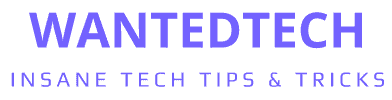Are you tired of your Samsung A12 being just another face in the Android crowd? Imagine unlocking a world of potential that lies dormant beneath the surface of your device. Rooting isn’t just about breaking free from the shackles of manufacturer-imposed limitations; it’s about taking control, optimizing performance, and personalizing your experience to a level that most users will never know. But beware, the path to rooting is fraught with pitfalls that can turn your tech treasure into a glorified paperweight. Fear not, for we have the map to navigate this treacherous terrain.
How to root Samsung A12 Android 11? To root the Samsung A12 on Android 11, unlock the bootloader, flash a custom recovery like TWRP, then install Magisk via the recovery to gain root access.
By the end of this guide, you’ll be equipped with the power to root your Samsung A12 on Android 11, transforming it from restricted to resplendent, all while keeping your device’s health in check.
See Also: How to Reinstall Android: Revive Your Device With These Steps
Rooting Android devices
Rooting your Android device is like receiving a VIP pass to an exclusive club. It’s about taking the reins and unlocking a treasure trove of features that the standard user doesn’t get to see. For your Samsung A12, rooting can mean battery life that goes the extra mile, performance that has you zipping through apps, and personalization that reflects what you’re about. It’s the tech equivalent of a backstage pass to your device’s true potential.
But with great power comes great responsibility. Rooting can be a double-edged sword. It can void your warranty, and there’s a slim chance you could turn your device into an expensive coaster for your coffee table if things go south. So, proceed with caution, arm yourself with knowledge, and get ready to take your Samsung A12 from standard to spectacular, safely and smartly.
See Also: How to Pair Raycon Earbuds to Android Phone: Connectivity Guide
What You Need to Know Before Rooting Your Samsung A12
Before you embark on the rooting journey with your Samsung A12, it’s crucial to understand the roadmap and pack the essentials. First and foremost, your bootloader, the software that loads the operating system, needs to be unlocked. This is like the starting gun in a race, signaling that you’re ready to go beyond the manufacturer’s settings.
Next up, backup your data. Rooting is like performing surgery on your phone’s software; you wouldn’t want to lose precious memories or critical information if something goes awry. Use Samsung’s Smart Switch or a cloud service to safeguard your photos, contacts, and everything in between.
Lastly, patience and attention to detail are non-negotiable. Rooting isn’t a sprint; it’s a marathon with hurdles. Rushing can lead to mistakes, so take it slow. Ensure you have all the necessary drivers installed on your computer and that you’ve read through the entire rooting guide for your A12. This prep work is the difference between a triumphant finish and a did-not-finish. So gear up, get set, and let’s turn that Samsung A12 into the powerhouse it’s meant to be.
See Also: How to Install Keylogger Remotely on Android Phone?
Essential Tools and Software for Rooting Samsung A12
How to root Samsung A12 Android 11? To root your Samsung A12, you’ll need a toolkit that’s both powerful and precise. Each tool plays a pivotal role in the rooting process, so ensure you’re downloading from reputable sources to avoid any digital gremlins.
1. Odin:
Odin is the Swiss Army knife for Samsung devices. It’s a utility software created by Samsung to be used internally, which has found its way into the hands of the rooting community. Odin allows you to flash firmware, kernels, and recoveries with pinpoint accuracy. You can download Odin from SamMobile or XDA Developers, which are the go-to forums for Android enthusiasts.
2. Samsung USB Drivers:
Communication is key, and these drivers ensure your PC and Samsung A12 speak the same language. Without these, your computer won’t recognize your device, leaving you shouting into the void. Grab the latest Samsung USB Drivers from the Samsung Developers website.
3. TWRP (Team Win Recovery Project):
TWRP is your custom recovery tool, acting as a launchpad for installing custom firmware and the Magisk for rooting. It’s like the control center for your rooting mission. You can find the recovery image specific to your Samsung A12 model on the TWRP official website or on XDA Developers.
4. Magisk:
Magisk is the magic wand of rooting; it’s the tool that actually roots your phone, providing you with superuser access. It’s systemless, which means it doesn’t modify the system partition, making it a safer rooting option. You can download Magisk from its official GitHub repository here.
5. Data Backup Software:
Before you start, choose your backup software. Samsung Smart Switch is a reliable choice for backing up your data onto your PC. Alternatively, Google Drive can store your backups in the cloud. Find Smart Switch on the Samsung website and Google Drive on the Google Play Store.
Remember, rooting involves risks, and these tools are powerful. They’re like the utensils of a master chef; in the right hands, they create masterpieces, but a slip can lead to a culinary catastrophe. So, handle with care, follow instructions to the letter, and your Samsung A12 will be rooted successfully.
See Also: How to Get Free Chips on WSOP Android: Strategies And Tips
Step-by-Step Guide to Rooting Samsung A12
How to root Samsung A12 Android 11? Rooting, often likened to jailbreaking for Android, is a gateway to unlocking your Samsung A12’s full capabilities. Here’s how you can root your Samsung Galaxy A12 to take full control of your device:
Step 1: Unlocking the Bootloader
Before anything else, you need to unlock your device’s bootloader. This is akin to getting the keys to the castle. On your Samsung A12, go to ‘Settings’ > ‘About phone’ > ‘Software information’ and tap ‘Build number’ seven times to enable ‘Developer options’. Head back to ‘Settings’ > ‘Developer options’ and enable ‘OEM unlocking’. 
Step 2: Installing Custom Recovery
With the bootloader unlocked, it’s time to install a custom recovery. Download the TWRP recovery image for the Samsung A12 and Odin on your PC. Run Odin as an administrator and connect your phone in Download Mode. In Odin, click on ‘AP’ and select the TWRP file. Make sure ‘Auto Reboot’ is unchecked, then click ‘Start’. Once the flash is successful, disconnect your phone and manually reboot into recovery mode by pressing Volume Up + Power buttons.
Step 3: Flashing the Root File
Now, you’ll need to flash the root file using the installed custom recovery. Download the latest Magisk ZIP file and transfer it to your device’s storage. Boot into TWRP recovery mode, tap on ‘Install’, and select the Magisk ZIP file. Swipe to confirm the flash. This process grants you root access by modifying the boot partition—without touching the system files, maintaining the integrity of your device’s core framework.
Step 4: Verifying Root Access
After the device reboots, it’s time to verify that the root was successful. Install the Magisk Manager app, which should now be available in your app drawer. Open it, and you should see a green checkmark alongside the latest Magisk version, indicating that your device is rooted. For additional confirmation, download a root checker app from the Google Play Store and run it.
Throughout this process, it’s imperative to follow each step with precision. One misstep could lead to your device becoming unresponsive, or ‘bricked’. Always ensure you have the correct files for your specific model and firmware version, and remember, rooting your device may void your warranty and could compromise its security. Proceed with caution and enjoy your newly unleashed Samsung A12.
See Also: How To Delete BeNaughty Account On Android Phone?
Troubleshooting Common Issues During Rooting
Rooting your Samsung A12 can sometimes feel like you’re trying to solve a Rubik’s Cube—complex and a little frustrating. But don’t fret; most issues have solutions. Here are some common hiccups you might encounter and how to smoothly navigate through them:
1. Device Doesn’t Boot into Recovery Mode
If your Samsung A12 refuses to boot into recovery mode after installing TWRP, it’s often due to pressing the wrong combination of buttons. Remember, it’s Volume Up + Power buttons. If it still doesn’t work, reflash the TWRP image and ensure ‘Auto Reboot’ is unchecked in Odin before you start.
2. Bootloop After Rooting
A bootloop, where your device continuously restarts, can occur if the wrong version of Magisk is flashed. To resolve this, reboot into TWRP, flash the correct version of Magisk, or perform a factory reset as a last resort—this is where your backup comes in handy.
3. Root Access Not Verified
If root access isn’t verified, recheck if Magisk was properly installed. Open Magisk Manager to see if there are any updates or patches that need to be applied. Sometimes, simply re-flashing the Magisk ZIP file can fix this issue.
4. TWRP Not Retaining After Reboot
In some cases, TWRP may not stick after a reboot, reverting your device back to the stock recovery. This can happen if the OEM’s software tries to ‘correct’ the unauthorized recovery. 
5. Drivers Not Recognizing Device
If your PC isn’t recognizing your device, it’s typically a driver issue. Reinstall Samsung USB drivers, try a different USB port, or use a different cable. Sometimes, the simplest solutions are the most effective.
Remember, the key to successful troubleshooting is patience and persistence. Don’t rush, and carefully read through forums and guides—chances are someone else has faced the same issue and found a solution. Keep your cool, and you’ll have your Samsung A12 rooted and ready in no time.
See Also: How to Download Melon App on Android: Get Access to K-Pop Hits
Benefits of Rooting Your Samsung A12
Rooting your Samsung A12 is like unlocking a secret level in a game, revealing a host of enhancements and customizations that elevate your user experience. Here’s a taste of the benefits that await:
1. Custom ROMs: A New Realm of Software
With root access, you can install custom ROMs, which are essentially new operating systems for your phone. These ROMs can bring the latest Android versions to your device long before the official update rolls out, complete with unique features and customizations that let you tailor your phone to your personal style and needs.
2. Bloatware Be Gone
Manufacturers often load devices with unnecessary apps that hog resources. Rooting gives you the power to remove this bloatware, freeing up space and resources for the apps you truly use and love, enhancing your device’s performance and battery life.
3. Amplify Battery Life and Performance
Rooting allows you to install apps that can extend battery life and boost performance. You can underclock the CPU to save power or overclock it for better performance in demanding apps and games—control that’s simply not possible on unrooted devices.
4. Access to Root-Only Apps
There’s a whole world of apps designed for rooted phones that can do everything from automate tasks to enhance audio quality. These apps can deeply integrate with the system to provide functionality that’s otherwise inaccessible.
5. Full Control Over the Kernel
The kernel is the core of your device’s operating system. With root access, you can modify the kernel to optimize how your phone uses its hardware, like improving touch response, screen color calibration, and more.
Rooting isn’t for the faint of heart, but for the tech enthusiasts who dare to take the plunge, it opens up a new frontier of phone customization and control.
See Also: How to Download Love Live Japanese Version on Android: Tutorial
FAQs
Is rooting Samsung A12 safe?
Rooting Samsung A12 carries risks such as voiding the warranty and potentially bricking the device if not done correctly. However, with careful following of instructions, it can be done safely.
Will rooting the Samsung A12 void the warranty?
Yes, rooting your Samsung A12 will typically void the manufacturer's warranty.
Can I unroot the Samsung A12 after rooting?
Yes, you can unroot the Samsung A12 by flashing the stock firmware or using a file provided by some rooting applications.
What are the benefits of rooting Samsung A12?
Rooting Samsung A12 allows for the installation of custom ROMs, removal of bloatware, performance enhancement, and access to root-only apps.
Do I need a PC to root Samsung A12?
While some methods may not require a PC, using a PC to root Galaxy A12 is generally recommended for a more reliable process.
Conclusion
In the quest to unlock the full potential of your Samsung A12, rooting is the key. It opens the door to a world of customization, enhanced performance, and the elimination of unwanted bloatware. By following the steps to unlock the bootloader, install a custom recovery, flash the root file, and verify root access, you’re setting the stage for a more personalized and powerful device experience.
However, this power comes with the need for responsible use. Rooting requires careful attention to detail and an understanding of the risks involved, including voiding warranties and the potential for bricked devices. But for those willing to take the leap, the rewards can be substantial, offering a level of control that standard users can only dream of.
As you consider rooting your Samsung A12, weigh the benefits against the risks, arm yourself with knowledge, and proceed with caution. The horizon of high-tech customization awaits.
See Also: How to Cancel FitCoach Subscription on Android: A Guide

As the buyer’s guide editor for WantedTech Kris writes previews, reviews and assorted commerce content. Her work has also appeared on Yahoo, Anime Insider, Anime News Network and The Escapist, as well as a lengthy stint writing and editing things for The Pokémon Company. She still plays the games and seriously can’t believe there are almost 900 Pokémon now.