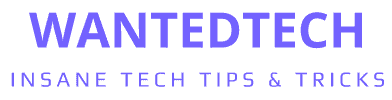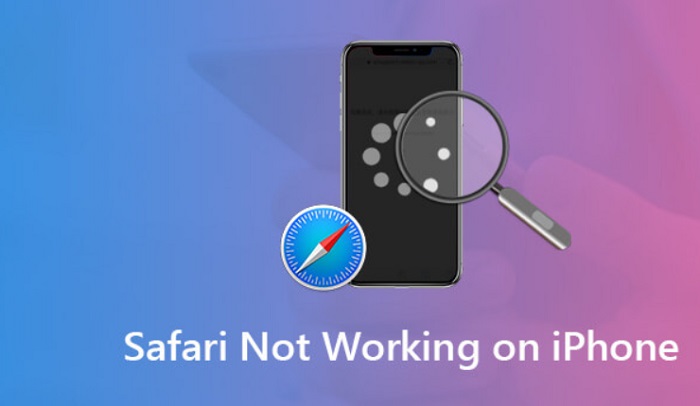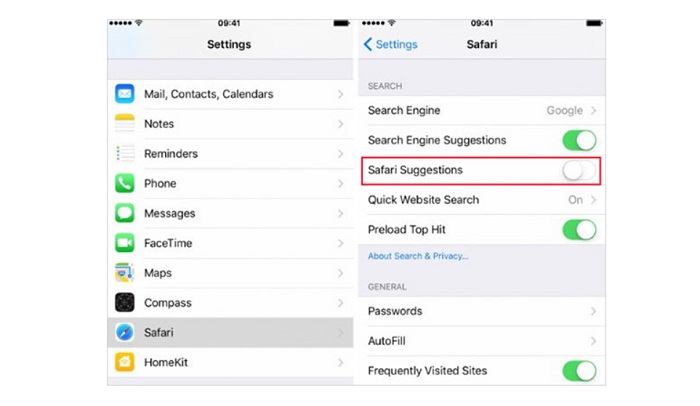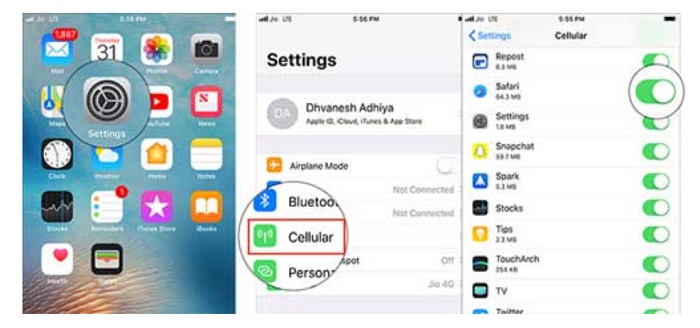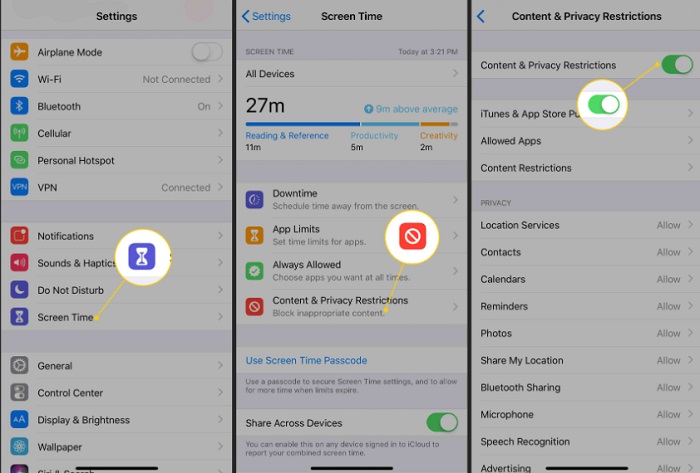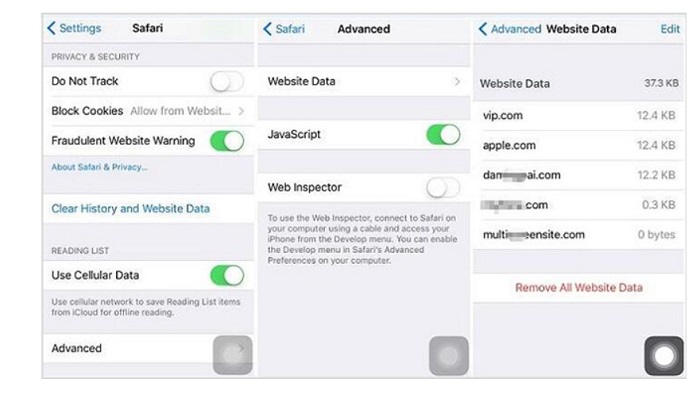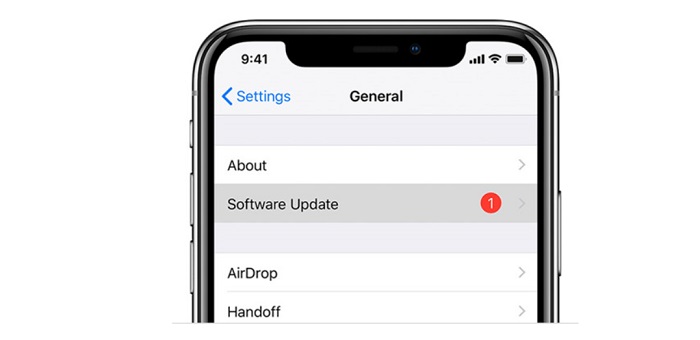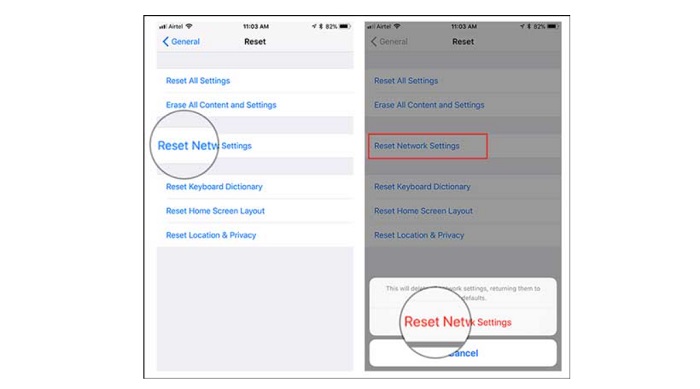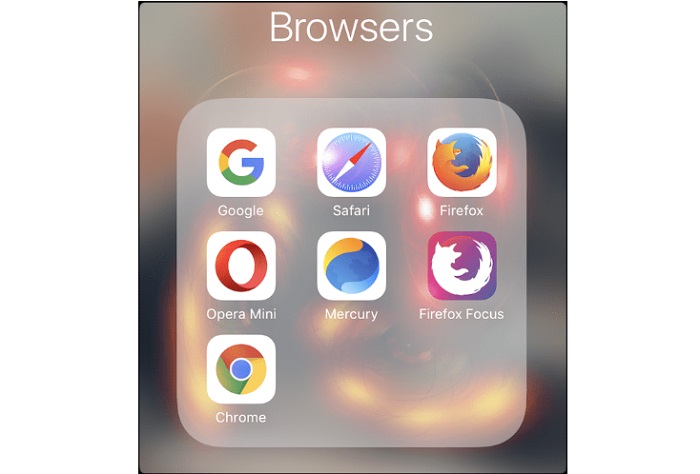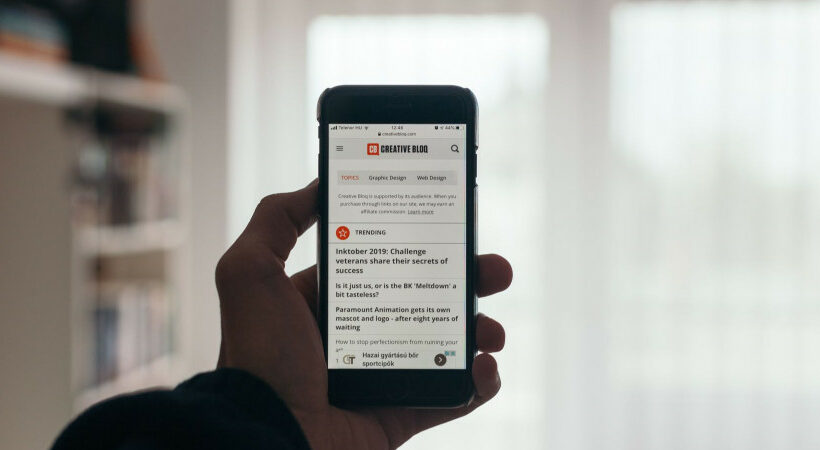
The default web browser on iPhones is Safari. It is pre-installed on nearly all Apple devices and is explicitly designed to be fast and reliable. But Safari occasionally fails to function. When this occurs, it typically denotes a program or setting problem. Using an iPhone to browse the internet may be downright impossible. Fortunately, users can try several things to fix Safari not working on iPhone.
See Also: Best Buy Free Apple Music: How To Get A Free Subscription?
Ways To Fix Safari Not Working On iPhone
Given below are some of the ways one can fix safari not working on iPhone:
1) Disable Safari Suggestions
Disabling Safari Suggestions on an iPhone is among the most popular and accessible remedies for Safari not functioning or responding. Many people claim that turning this off solves the problem, but it is unclear why this works. Select Settings > Safari > Safari Suggestions to disable suggestions.
One can also disable Search Engine Suggestions in the exact location, which some users claim also resolves the problem. Users are good to go if this has resolved their issue. In case it does not, attempt the following actions.
2) Open Safari’s Cellular Data Settings
If users frequently use Wi-Fi, they might have Safari’s cellular data turned off to save data. Even though it is valid, switching to cellular data may be able to resolve the problem if their Wi-Fi is not working correctly. Select Settings > Cellular > Safari and enable the setting. The problem users are experiencing was probably caused by this; if it was not working correctly, this was perhaps the root of the problem.
Also, if Wi-Fi is already active, users can choose to disconnect from it and only use cellular data for the connection. If users can connect using this method, their Wi-Fi network has a network problem.
3) Change Screen Settings
Try disabling these options if users have modified their Screen Time settings or used Screen Time to block particular websites. Users must allow content restrictions to restrict websites, which may unintentionally block websites they still wish to access.
Users being unable to open a link from a text message or an email may also indicate the presence of content restrictions. Select Settings > Screen Time > Content & Privacy Restrictions and disable this setting to solve the problem. If the feature is on, the problem is probably with the users. If it is already off, move on to the next solution.
4) Delete All Data from Safari
If users use Safari regularly, they could have a large amount of data saved in the app, which prevents it from loading correctly. It is particularly correct if users use a less storage-capable iPhone. This solution might alleviate users’ problems if they receive low storage notifications. Go to Settings > Safari > Clear History and Website Data to delete all data from Safari.
Therefore, the Safari app will remove all of its unused data. Some users claim that it works; however, if they cannot free up storage space on their iPhones, they have to repeat the process occasionally.
5) Install the Latest Version of iOS
According to several users, updating iOS will resolve problems with Safari. Regularly update iOS on iPhones if Safari does not load, connect to websites, or crash. With iOS upgrades, Apple is doing a fantastic job addressing common problems.
Therefore, if any problem exists that Apple knows about, it might be resolved by a software update.
6) Reset the Network Settings for Users
Resetting the network settings of users’ iPhones may be helpful if they have previously experienced network problems, such as service interruptions or timed-out pages. Go to General > Transfer or Reset iPhone > Reset > Reset Network Settings to clear users’ network settings.
This would not delete any other information from users’ iPhones; only reset their network settings. Whenever users finish, try to reopen Safari to see whether it functions correctly. Alternatively, go to the next option.
7) Use a Different Browser
If the solutions mentioned earlier are unsuccessful, users must wait for the next update and hope the Safari bug in iOS gets fixed. Users can use a different browser until then to use the internet on their devices. There are several top-notch browsers in the app store that might satisfy the wants of customers.
Conclusion
Broken buttons and cracked screens are easy to identify since users can immediately understand the issue. However, when users’ iPhones’ Safari or other apps stop functioning, it generally indicates a software problem. Users can typically resolve these problems by updating their iOS, performing a device reset, or changing their settings. After attempting everything listed above, users may need to write about their problem in the Apple forum to receive further assistance if it is still unresolved.

As the buyer’s guide editor for WantedTech Kris writes previews, reviews and assorted commerce content. Her work has also appeared on Yahoo, Anime Insider, Anime News Network and The Escapist, as well as a lengthy stint writing and editing things for The Pokémon Company. She still plays the games and seriously can’t believe there are almost 900 Pokémon now.