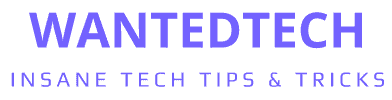Have you ever felt the thrill of typing in Korean, only to be met with a jumble of English letters mocking your efforts? It’s like your fingers are ready to dance to the rhythm of Hangul, but your keyboard isn’t tuned to the right melody. This isn’t just a minor hiccup; it’s a barrier keeping you from connecting with a culture that’s rich, vibrant, and just a tap away.
How to Use Korean Keyboard on Android? To use a Korean keyboard on Android, go to Settings > General Management > Language and Input > On-screen Keyboard > Samsung Keyboard (or your keyboard) > Languages and Types, and add Korean.
Imagine texting your Korean friends in their native tongue or navigating K-pop fandoms with ease. The frustration of not being able to type in Korean can be maddening, especially when you’re so close to breaking through the language barrier. But here’s the good news: the solution is at your fingertips, quite literally. With a few simple steps, your Android device can transform into a bilingual companion, ready to convey your thoughts in the language of your choice. Let’s dive into how you can unlock this superpower and make your digital communication as fluid as your conversation.
See Also: How to Stop Apps Running in Background on Android Programmatically
Understanding the Korean Keyboard Layout
Navigating the Korean keyboard layout on your phone is like discovering a new constellation in the vast sky of language. Each Hangul character is a star, and together, they form the galaxy of Korean communication on your Korean keyboard phone. Unlike the linear alignment of the English QWERTY system, the Korean keyboard is a map of consonants and vowels designed to mirror the natural shape of your mouth as you speak.
As you look at the Korean keyboard, you’ll notice that it’s divided into two main sections. The consonants, which are the building blocks of the language, occupy the left side of the keyboard. They’re arranged not by sound but by the shape of your mouth when you pronounce them. It’s a tactile and visual guide to speaking Korean. On the right side, the vowels flow in a graceful line, each one a brushstroke that paints the full picture of Korean phonetics.
The English keyboard, in contrast, is a product of history, not ergonomics. It’s designed to slow you down, a relic of the mechanical typewriters of the past. The Korean keyboard, however, is a modern invention, aligned with the speed of thought and conversation. It’s not just about learning a new layout; it’s about learning a new way to communicate.
See Also: How to Smooth Edges in Cricut Design Space on Android?
Step-by-Step Installation Guide
Embarking on the journey of installing a Korean phone keyboard on your Android device is like setting sail to explore new linguistic shores. Here’s your compass and map to navigate this straightforward process.
Initial Setup – Entering the World of Languages
First, unlock your device and swipe down to access the settings gear icon. Tap into the heart of your phone’s language settings by selecting ‘General Management.’ Here, you’ll find the ‘Language and Input’ option, which is the gateway to multilingual typing.
Selecting the Keyboard – Choosing Your Vessel
Within ‘Language and Input,’ the seas part to reveal the ‘On-screen Keyboard’ section. Tap on it, and select your current keyboard (often ‘Samsung Keyboard’ or the brand of your device). This is where you’ll add new worlds to your typing repertoire.
Adding Korean – Discovering Hangul
Now, you’re ready to add Korean to your language list. In the keyboard settings, find ‘Languages and Types’ or ‘Manage Input Languages,’ depending on your device. Here, you’ll encounter a list of languages as vast as the stars. Scroll down to ‘한국어 (Korean)’ and toggle it on. The keyboard will download if it’s not already installed on your device.
Final Touches – Setting Sail
With Korean now part of your keyboard’s language options, go back to the ‘Language and Input’ menu. Ensure that the Korean language is selected. You might need to toggle a switch or tap a checkbox. This is the equivalent of hoisting your sails – you’re almost ready to catch the wind.
Testing the Waters – Your First Korean Typing Experience
To test your new setup, navigate to any app that uses the keyboard. Tap on a text field to bring up the keyboard. Hold down the ‘Spacebar’ or ‘Globe’ icon, and switch to the Korean keyboard. You’ll see the Hangul characters waiting for your input. Begin typing, and you’ll find the characters appearing as if by magic.
Troubleshooting – Navigating Through Storms
If you encounter rough waters and the keyboard doesn’t appear, revisit the ‘Language and Input’ settings. Double-check that everything is toggled on correctly. Sometimes, a simple restart of your device can also clear the skies and smooth your path forward.
By following these steps, you’ve not only installed a Korean keyboard, but you’ve also opened a portal to a new realm of expression. With each tap, you’re not just typing – you’re embarking on a voyage of cultural discovery.
See Also: How to Share Camera Between Two Android Phones Without Internet?
Configuring Your Korean Keyboard Settings
Fine-tuning your Korean keyboard, including the Korean 10 key keyboard variant, on your Android device is akin to calibrating a high-precision instrument. It’s about making it respond to your touch and style with the grace of a well-rehearsed symphony.
Adjusting Keyboard for Comfort
Dive into the settings of your Korean keyboard by pressing and holding the comma or gear icon next to the spacebar. Here, you’ll find a treasure trove of options. Adjust the keyboard height for comfort, whether you’re a one-handed texter or a full-screen typist. You can also tweak the key layout for a more spacious or compact arrangement, ensuring your fingers don’t have to stretch too far or cramp too close.
Speed Typing with Swype and Predictive Text
For those who want to send messages with the speed of a sprinter, activate Swype or the glide typing feature. This allows you to slide from one letter to the next without lifting your finger, creating words in a single swift motion. Combine this with predictive text, and you’ll have a keyboard that not only understands your language but anticipates your next word.
Personalizing Your Typing Experience
Personalization is key to a seamless typing experience. Dive into the dictionary settings to add new words or phrases that you frequently use. This way, your keyboard becomes an extension of your personal lexicon. For an added layer of customization, explore the theme settings to change the keyboard’s color and design to match your mood or the season.
By configuring your Korean keyboard to match your typing habits and preferences, you’re not just setting up a tool for communication; you’re crafting a personal assistant that understands the nuances of your language use. With each adjustment, you’re ensuring that every message you send is not only understood but also uniquely yours.
See Also: How to Root Samsung A12 Android 11: Unlocking Full Potential
Tips for Typing in Korean Efficiently
Mastering the art of typing on a Korean keyboard on your phone doesn’t require you to be a tech wizard. It’s all about knowing the right techniques and shortcuts. If you’re wondering how to type Korean keyboard on a phone efficiently, here are some tips that turn tedious tapping into a swift ballet of keystrokes.
Embracing Keyboard Shortcuts
Begin by familiarizing yourself with keyboard shortcuts. For instance, long-pressing certain keys can reveal a hidden trove of additional characters and symbols, saving you from the odyssey of switching between different keyboard screens. This is particularly handy for punctuation marks and special characters in Korean.
The Magic of Auto-Replace
Auto-replace is like your diligent scribe, correcting your slips and ensuring your prose remains pristine. Dive into your keyboard settings and set up auto-replace for common typos or misspellings. This way, even if your fingers fumble, your text remains flawless.
Predictive Text and Autocomplete
Harness the predictive power of your keyboard by enabling predictive text. As you type, the keyboard will suggest the next word, based on your previous input. This is like having a co-pilot in your typing journey, one who anticipates your next move and prepares for it.
Navigating Common Typing Challenges
Even the most seasoned typists encounter choppy waters. One common issue is accidentally switching to the English keyboard. To avoid this, lock the language by disabling the language switch key or setting Korean as your default. Another frequent challenge is the input of double consonants. 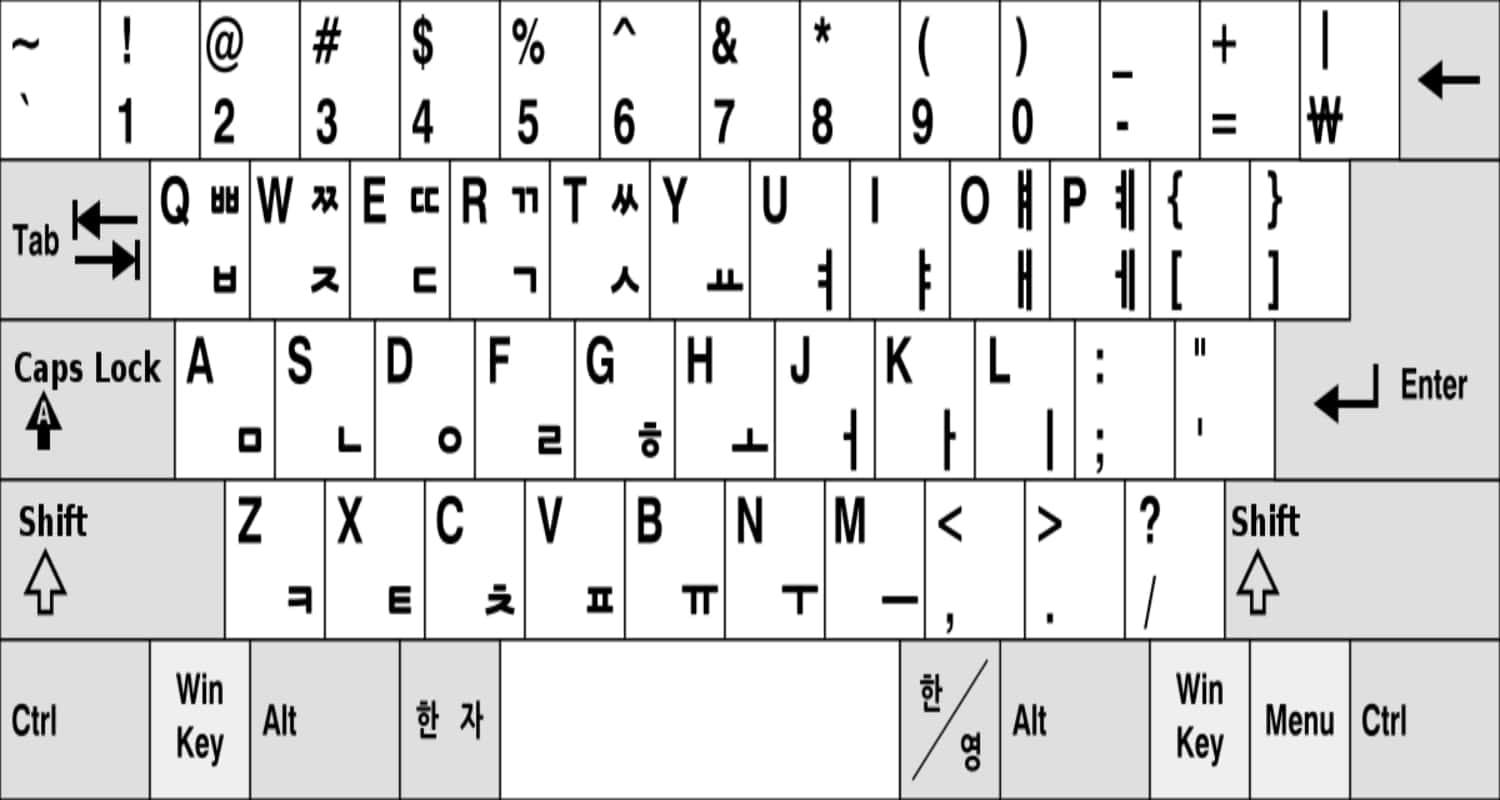
Practice with Purpose
Lastly, remember that efficiency comes with practice. Use Korean typing apps or online games to improve your speed and accuracy. These tools are designed to turn practice into play, making the journey to proficiency an enjoyable one.
By incorporating these tips into your daily typing routine, you’ll find that your ability to communicate in Korean will not just improve—it will soar. Each message, each post, each note will become a testament to your mastery of the Korean keyboard.
See Also: How to Reinstall Android: Revive Your Device With These Steps
Practice Makes Perfect
The journey to Korean typing proficiency is not a sprint; it’s a marathon with delightful pit stops. These resources and apps are your training ground, turning practice into an adventure in language acquisition.
Utilizing Apps for Mastery
Begin with apps specifically designed for keyboard practice. ‘Hangul Punch’ throws punches of letters at you, challenging you to type them out before they disappear. ‘Type Han’ turns learning into a game, where speed and accuracy earn you high scores. These apps don’t just teach you to type; they immerse you in a digital dojo where every letter is a step towards mastery.
Online Resources for Practice
Don’t overlook the wealth of online resources available. Websites like ‘Typing Study’ and ’10FastFingers’ offer Korean typing exercises that range from beginner to advanced levels. They provide structured lessons that gradually increase in complexity, ensuring your skills build up at a comfortable pace.
Creating a Practice Routine
Consistency is key. Dedicate a small portion of your day to practice typing in Korean. It could be during your morning coffee, on your commute, or as a wind-down activity before bed. The goal is to make practice a habit, as regular as checking your messages.
Real-World Application
Take your practice beyond the screen. Start texting friends in Korean or take notes in your language study sessions. Engage in online forums or pen your social media captions in Hangul. Each real-world application cements your skills further, bridging the gap between practice and practical use.
Tracking Your Progress
Measure your improvement not just by speed, but by the ease with which you type. Celebrate the milestones, like the first time you type a sentence without looking at the keyboard, or when you flawlessly execute a string of double consonants. These victories, small as they may seem, are the building blocks of your typing confidence.
By integrating these resources and exercises into your learning journey, you’re not just practicing typing; you’re embracing a new mode of expression.
See Also: How to Pair Raycon Earbuds to Android Phone: Connectivity Guide
Troubleshooting Common Issues
Even the smoothest of digital voyages can encounter turbulence. Here’s how to steer through the most common squalls that might disrupt your Korean typing escapades.
Solving the Mysteries of Missing Characters
If you find yourself typing away only to see that certain characters are playing a game of hide and seek, don’t fret. This is often just a matter of finding the right combination of keys. Ensure you’re familiar with the Korean keyboard layout; sometimes the characters are there, just under a long-press or additional menu.
Quick Language Toggle
For those of you who live in a multilingual world and need to switch between languages with the agility of a linguistic acrobat, there’s a simple trick. Most Android keyboards allow you to switch languages with a simple swipe on the spacebar or by tapping the globe icon next to it. This can be a lifesaver when you’re juggling conversations in multiple languages.
When Autocorrect Goes Rogue
Autocorrect can sometimes be overzealous, turning your carefully typed Hangul into a jumble of unintended words. To tame this well-meaning beast, go into your keyboard settings and adjust the level of autocorrect, or switch it off for Korean input if you trust your typing prowess.
Keyboard Doesn’t Appear
Occasionally, the keyboard may decide to take an unexpected hiatus. Usually, this is resolved by a simple restart of your device. If it’s more stubborn, clear the cache of your keyboard app or check for updates. Sometimes, all it takes is a fresh update to bring your keyboard back from its unscheduled break.
Persistent Problems
If issues persist, consider reaching out to the keyboard app’s support team, or explore user forums. Often, there’s a community of fellow typists who’ve navigated similar straits and have charted a course to smooth typing.
By equipping yourself with these troubleshooting tips, you’ll ensure that your Korean typing experience remains as uninterrupted as a serene stream, even when technical rapids appear.
See Also: How to Install Keylogger Remotely on Android Phone?
FAQs
How do I add the Korean keyboard to my Android device?
To add the Korean keyboard, go to Settings > General Management > Language and Input > On-screen Keyboard > Samsung Keyboard (or your default keyboard) > Languages and Types, and then select Korean.
Can I switch between English and Korean keyboards easily?
Yes, you can switch between keyboards by swiping the spacebar or tapping the globe icon next to it, allowing quick language changes.
Are there shortcuts for typing in Korean more efficiently?
Utilize keyboard shortcuts like long-pressing keys for additional characters and enabling predictive text for faster typing.
What should I do if Korean characters don't appear correctly?
Ensure you're familiar with the keyboard layout and check if you're pressing the correct combination of keys. Restarting the app or device can also help.
How can I improve my Korean typing speed?
Practice regularly using Korean typing apps or online games, and make use of features like Swype or glide typing for efficiency.
Conclusion
As we explore the different types of Korean keyboards on Android, from the basic layout to the handy 10-key version, we’ve covered how to install, personalize, and type efficiently. Each step brings you closer to better communication and improves your language skills with this useful tool.
Check out the comments section and tell us your own experiences with the Korean keyboard – whether you’ve triumphed or faced challenges. Have a question? Feel free to ask! And if you’re eager to learn more language tips, subscribe to join our community of digital language enthusiasts. Your next language journey is just around the corner!
See Also: How to Get Free Chips on WSOP Android: Strategies And Tips
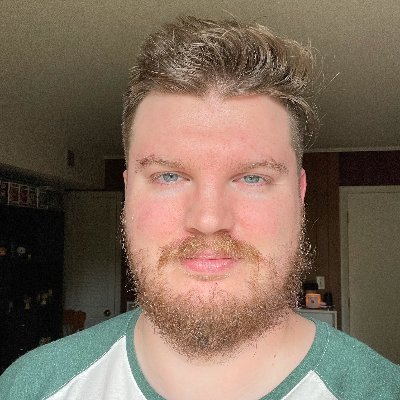
Jordan is the Phones Editor for WantedTech, covering all things phone-related. He’s written about phones for over five years and plans to continue for a long while to come. He loves nothing more than relaxing in his home with a book, game, or his latest personal writing project. Jordan likes finding new things to dive into, from books and games to new mechanical keyboard switches and fun keycap sets. Jordan tends to lurk on social media, but you can best reach him on Twitter.