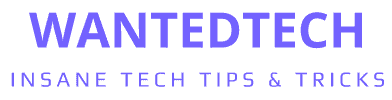Imagine you’re on an important call, and suddenly, you’re asked to input a code – not numbers, but letters. This moment highlights the importance of understanding letters on the phone keypad, a feature often overlooked yet crucial in many scenarios. Your eyes dart across your Android’s dial pad, searching for letters amidst the sea of numbers. This scenario is more common than you think, and it’s frustratingly perplexing. But here’s the good news: mastering the art of using letters on your Android dial pad is easier than you think.
How to Use Letters on Dial Pad Android? To input letters on an Android dial pad, simply press the number key associated with the desired letter. For example, for ‘C’, press ‘2’ three times. The dial pad typically follows the traditional telephone layout, where numbers 2 to 9 are aligned with letters.
In this guide, we’ll unravel this mystery, transforming a moment of panic into a seamless experience. Get ready to turn your dial pad confusion into a skill you’ll use effortlessly.
See Also: How to Use Korean Keyboard on Android: Typing in Hangul
Understanding the Dial Pad Layout
Let’s dive into the world of your Android phone’s dial pad, a key to understanding how to enter letters on phone keypad android. At first glance, it’s a grid of numbers, from 1 to 9, plus 0 at the bottom, much like any classic phone. But there’s more than meets the eye. Each number, from 2 to 9, is a secret agent, doubling as a holder for letters.
Imagine the number ‘2’. It’s not just a ‘2’ – it’s also an ‘A’, ‘B’, and ‘C’. This layout isn’t random; it’s a throwback to the days of old rotary phones where each number was responsible for a set of letters. This design has persisted, a nod to tradition in our digital age.
Now, why does this matter? Because when you’re asked to input a name or a word using your dial pad, each number is your gateway to multiple letters. For instance, need an ‘L’? That’s lurking under the ‘5’. This layout is universal across most Android phones, making it a skill worth mastering.
Understanding this layout is your first step in becoming a dial pad wizard. It’s a blend of old-school charm and modern necessity, a bridge between generations of technology. So, next time you look at your dial pad, see it as more than numbers – it’s a hidden alphabet waiting for your discovery.
Step-by-Step Guide to Dialing Letters
Here’s your step-by-step guide on how to dial letters on Android, transforming numbers into letters, ensuring you never hit a snag during those crucial calls.
- Identify the Required Letter: First, know the letter you need to input. Let’s say you need to dial ‘P’. Remember, each number key from 2 to 9 corresponds to a set of three or four letters.
- Find the Corresponding Number: For ‘P’, you’ll turn to the number ‘7’. Why? Because on the standard dial pad, ‘7’ is paired with ‘PQRS’. This step is about making that mental connection between the letter and its numerical partner.
- Count the Taps: Here’s where precision comes in. Each letter is assigned a specific tap count on its number key. For ‘P’, it’s the first letter on the ‘7’ key, so one tap will do. Need ‘R’? That’s three taps on ‘7’.
- Practice the Timing: Timing is crucial. Tap swiftly for consecutive letters on the same key. The system might register them as separate inputs if you’re too slow. Quick taps are the secret sauce here.
- Pause Between Different Keys: If your next letter is on a different key, take a brief pause before moving on. This gives the system a moment to register your previous input correctly.
- Use the Star (*) or Pound (#) Key: Some systems require you to press the star (*) or pound (#) key after entering a letter. This action often signals the end of a letter input, especially in automated systems.
- Practice Makes Perfect: Like any new skill, proficiency comes with practice. Try inputting familiar words or phrases to get the hang of it.
See Also: How to Stop Apps Running in Background on Android Programmatically
Common Challenges and Solutions
Dialing letters on an Android dial pad during a phone call can sometimes feel like a tricky task. But don’t worry, you’re not alone. Here are some common challenges and solutions on how to type letters on phone call android, ensuring a smoother experience.
Challenge: Slow Response Time
Solution: If the dial pad seems slow to respond, patience is key. Rapid taps might not register correctly. Slow down your tapping speed slightly and give the system a moment to catch up.
Challenge: Accidental Misinputs
Solution: It’s easy to tap the wrong key or tap too many times. Double-check the required letter and its corresponding number before tapping. If you make a mistake, most systems allow you to backspace or start over.
Challenge: Confusion with Similar Letters
Solution: Letters like ‘M’ and ‘N’ or ‘P’ and ‘Q’ can be confusing as they’re on the same key. Practice by writing down the number-letter combinations or create a mnemonic to remember which letter comes first.
Challenge: System Doesn’t Recognize Inputs
Solution: Some automated systems require a pause after inputting a letter. If the system isn’t recognizing your inputs, try pausing briefly after each tap or using the star (*) or pound (#) key as a separator.
Challenge: Difficulty in Fast-Paced Scenarios
Solution: In situations where you need to input letters quickly, preparation is your best friend. Write down the number sequence beforehand or memorize the key taps for a smooth, swift input.
Challenge: Inconsistent Dial Pad Layouts
Solution: While most Android phones follow a standard layout, there can be variations. Familiarize yourself with your specific phone’s dial pad layout, especially if it’s a model with unique features.
See Also: How to Smooth Edges in Cricut Design Space on Android?
Advanced Tips and Tricks
For those who’ve got the basics down and are ready to level up their dial pad game, here are some advanced tips and tricks. These nuggets of wisdom will elevate your efficiency and make you the go-to dial pad expert among your peers.
- Rapid Sequence Input: Once comfortable with the standard tapping, try chaining letter inputs for faster entry. This means quickly tapping out a sequence of letters without pausing, which is perfect for when you’re inputting a longer string of characters.
- Voice-to-Text Feature: Some Android phones offer a voice-to-text option even during dialing. If your phone has this feature, you can simply speak the letters or words, and the phone will convert them into dial pad inputs. This is a real-time-saver and reduces tapping errors.
- Custom Keyboard Apps: Explore third-party keyboard apps that offer enhanced dialing features. Some apps provide a more intuitive interface for letter input on the dial pad, making the process smoother and more user-friendly.
- Shortcut Keys for Frequent Inputs: Set up shortcut keys for frequently dialed numbers or letter combinations if your phone allows. This can be a lifesaver for those repetitive tasks, turning a lengthy input process into a one-tap wonder.
- Practice with Mnemonics: Create mnemonics for complex sequences. This technique is especially useful for remembering sequences you use often but are too complex to memorize as a string of numbers.
- Explore Hidden Features: Some Android models have hidden features or shortcuts specific to their dial pad. Dive into your phone’s manual or online forums dedicated to your phone model to discover these hidden gems.
See Also: How to Share Camera Between Two Android Phones Without Internet?
Applications and Practical Uses
Mastering the art of dialing letters on your Android’s dial pad isn’t just a party trick; it’s a practical skill with real-world applications. Let’s explore some scenarios where this ability shines, proving its worth beyond just a cool feature.
- Customer Service Calls: Ever been on a call with customer service and asked to input your account name or a specific code that includes letters? This is where your dial pad lettering skills come into play. Instead of scrambling or asking for alternatives, you’ll smoothly input the necessary information, saving time and avoiding frustration.
- Accessing Automated Systems: Many automated phone systems, like banking services or utility companies, require entering account information, often including letters. Being adept at dialing letters means you can easily navigate these systems, making tasks like checking your balance or paying bills a breeze.
- Joining Conference Calls: Modern conference calls often require a passcode that includes letters. With your dial pad skills, you’ll join these calls effortlessly, without the awkward fumbling or delays.
- Emergency Services: In some regions, emergency services can be reached through alphanumeric codes. Knowing how to dial these codes quickly can be crucial in time-sensitive situations.
- Interactive Voice Response (IVR) Systems: Many IVR systems in customer support or information lines use alphanumeric combinations for navigation. Fluency in dial pad lettering allows for a smoother and more efficient interaction with these systems.
- Phone-Based Competitions or Voting: Participating in phone-based competitions or voting in shows often requires sending alphanumeric inputs. Your dial pad mastery ensures you can participate without hesitation.
- Using Old-school Pagers: For those who still use or interact with pagers, sending a numeric page often requires converting words to numbers. Your skill here is invaluable.
See Also: How to Root Samsung A12 Android 11: Unlocking Full Potential
FAQs
How do you use the letters on a phone keypad?
To use letters on a phone keypad, press the number key associated with the letter you need. Each number from 2 to 9 corresponds to a set of letters. For example, to input 'C', press '2' three times.
Can you text with a phone keypad?
Traditional phone keypads aren't designed for texting like modern smartphones. However, you can input text by pressing the number keys multiple times to select different letters.
How do you put letters in a phone number on Android?
To put letters in a phone number on Android, use the dial pad to input the corresponding number for each letter. For example, to input 'B', press '2' twice. This method is used for navigating automated systems or entering alphanumeric data.
What is the purpose of letters on a phone keypad?
Letters on a phone keypad are primarily for inputting alphabetic characters in situations like navigating automated phone systems or entering names in some older phone models.
How do you dial letters on Android?
To dial letters on Android, tap the number key that corresponds to your desired letter. For example, for 'S', press '7' four times. The dial pad follows a layout where numbers 2 to 9 are aligned with letters.
Conclusion
Navigating the alphabet on your Android dial pad is a skill that, while seemingly niche, comes with a wide array of practical applications. From smoothly handling customer service calls to effortlessly joining conference calls, this ability simplifies what could otherwise be stressful, time-consuming tasks.
We’ve journeyed through understanding the dial pad layout, mastering the step-by-step process of inputting letters, overcoming common challenges, and even exploring advanced tips for the tech-savvy. Each of these elements contributes to a comprehensive skill set that enhances your interaction with your phone in daily life.
Remember, like any skill, proficiency in dialing letters on your Android comes with practice. So, take these insights, apply them in real-life scenarios, and watch as this once-daunting task becomes second nature. Your Android’s dial pad is more than just numbers; it’s a gateway to efficient communication, waiting for you to unlock its full potential. Happy dialing!
See Also: How to Reinstall Android: Revive Your Device With These Steps

As the buyer’s guide editor for WantedTech Kris writes previews, reviews and assorted commerce content. Her work has also appeared on Yahoo, Anime Insider, Anime News Network and The Escapist, as well as a lengthy stint writing and editing things for The Pokémon Company. She still plays the games and seriously can’t believe there are almost 900 Pokémon now.